Navigation
Install the app
How to install the app on iOS
Follow along with the video below to see how to install our site as a web app on your home screen.
Note: This feature may not be available in some browsers.
More options
You are using an out of date browser. It may not display this or other websites correctly.
You should upgrade or use an alternative browser.
You should upgrade or use an alternative browser.
Windows Server 2016 Essentials updates fail with errors 0x80070057 and 0x80240016
- Thread starter WHairston
- Start date
Hi,
Please attempt to update again. If it fails attach a new copy of the CBS log as well as a new copy of the Component Based Servicing hive.
Please attempt to update again. If it fails attach a new copy of the CBS log as well as a new copy of the Component Based Servicing hive.
WHairston
Active member
Hi,
Step 1. Start the
 Farbar Recovery Scan Tool again.
Farbar Recovery Scan Tool again.
Warning: This script was written specifically for this system. Do not run this script on another system.
Step 2. Run the following DISM command and post the result including a new copy of the CBS log.
Step 1. Start the

Warning: This script was written specifically for this system. Do not run this script on another system.
- Download the attachment fixlist.txt and save it to your desktop.
- Right-click on FRST.exe and select "Run as administrator".
- Press the Fix button.
- If for some reason the tool needs a restart, please make sure you let the system restart normally.
- When finished, a log called Fixlog.txt will appear in the same directory the tool is run from.
- Post the logfile Fixlog.txt as attachment in your next reply.
Step 2. Run the following DISM command and post the result including a new copy of the CBS log.
Code:
DISM /online /cleanup-image /RestoreHealthAttachments
WHairston
Active member
Hi,
Step 1. Start the
 Farbar Recovery Scan Tool again.
Farbar Recovery Scan Tool again.
Warning: This script was written specifically for this system. Do not run this script on another system.
Step 2. Run the following DISM command and post the result including a new copy of the CBS log.
Step 1. Start the

Warning: This script was written specifically for this system. Do not run this script on another system.
- Download the attachment fixlist.txt and save it to your desktop.
- Right-click on FRST.exe and select "Run as administrator".
- Press the Fix button.
- If for some reason the tool needs a restart, please make sure you let the system restart normally.
- When finished, a log called Fixlog.txt will appear in the same directory the tool is run from.
- Post the logfile Fixlog.txt as attachment in your next reply.
Step 2. Run the following DISM command and post the result including a new copy of the CBS log.
Code:
DISM /online /cleanup-image /RestoreHealthAttachments
WHairston
Active member
Hi,
Step 1. Start the
 Farbar Recovery Scan Tool again.
Farbar Recovery Scan Tool again.
Warning: This script was written specifically for this system. Do not run this script on another system.
Step 2. Run the following DISM command and post the result including a new copy of the CBS log.
Step 1. Start the

Warning: This script was written specifically for this system. Do not run this script on another system.
- Download the attachment fixlist.txt and save it to your desktop.
- Right-click on FRST.exe and select "Run as administrator".
- Press the Fix button.
- If for some reason the tool needs a restart, please make sure you let the system restart normally.
- When finished, a log called Fixlog.txt will appear in the same directory the tool is run from.
- Post the logfile Fixlog.txt as attachment in your next reply.
Step 2. Run the following DISM command and post the result including a new copy of the CBS log.
Code:
DISM /online /cleanup-image /RestoreHealthAttachments
WHairston
Active member
Hi,
Step 1. Start the
 Farbar Recovery Scan Tool again.
Farbar Recovery Scan Tool again.
Warning: This script was written specifically for this system. Do not run this script on another system.
Step 2. Run the following DISM command and post the result including a new copy of the CBS log.
Step 1. Start the

Warning: This script was written specifically for this system. Do not run this script on another system.
- Download the attachment fixlist.txt and save it to your desktop.
- Right-click on FRST.exe and select "Run as administrator".
- Press the Fix button.
- If for some reason the tool needs a restart, please make sure you let the system restart normally.
- When finished, a log called Fixlog.txt will appear in the same directory the tool is run from.
- Post the logfile Fixlog.txt as attachment in your next reply.
Step 2. Run the following DISM command and post the result including a new copy of the CBS log.
Code:
DISM /online /cleanup-image /RestoreHealthAttachments
WHairston
Active member
Hi,
There are still a number of issues, so please post a new copy of the Components Based Servicing hive to look at. Although I think it would be better to perform a in-place-upgrade to resolve all te issues, in particular because you can perhaps schedule a maintenance window this (Easter) weekend?!
There are still a number of issues, so please post a new copy of the Components Based Servicing hive to look at. Although I think it would be better to perform a in-place-upgrade to resolve all te issues, in particular because you can perhaps schedule a maintenance window this (Easter) weekend?!
WHairston
Active member
WHairston
Active member
If you're suggesting making the VHD directly from the server itself, that would require a lot of effort. That server is in a rural manufacturing facility that is a 2.5 hour (one-way) drive from my location. They have no other meaningful storage on-site to store a VHD image and they have limited Internet bandwidth (40 Mbit download / 2 Mbit upload) to transfer the VHD when complete. I could ship them an external drive, remotely clone the server, then have them ship the drive to me.
They DO perform a full server cloud backup through a service I can access (it looks like it completed successfully last night), so the best approach might be for me to restore it locally to a VHD in my office. I'm not sure how long that will take to download from the cloud, but I'll start the process.
They DO perform a full server cloud backup through a service I can access (it looks like it completed successfully last night), so the best approach might be for me to restore it locally to a VHD in my office. I'm not sure how long that will take to download from the cloud, but I'll start the process.
This makes things a lot more difficult to troubleshoot this issue. But let me know if you were able to download the backup and to load the image into a virtual environment locally.
WHairston
Active member
I managed to restore the server to a VM on an older Hyper-V server at my location.
Hi,
Great, please run the following DISM command on this clone and attach the CBS logs.
Great, please run the following DISM command on this clone and attach the CBS logs.
Code:
DISM /online /cleanup-image /RestoreHealthWHairston
Active member
Hi,
Okay, once you have found a different environment to host this VM I would suggest to perform the following first.
In-place upgrade Server 2016
Okay, once you have found a different environment to host this VM I would suggest to perform the following first.
In-place upgrade Server 2016
- Mount the Windows Server ISO and run Setup.exe.
- Use the option Download and install updates, drivers (recommended) and click Next.
- In the next screen select the image you want to install.
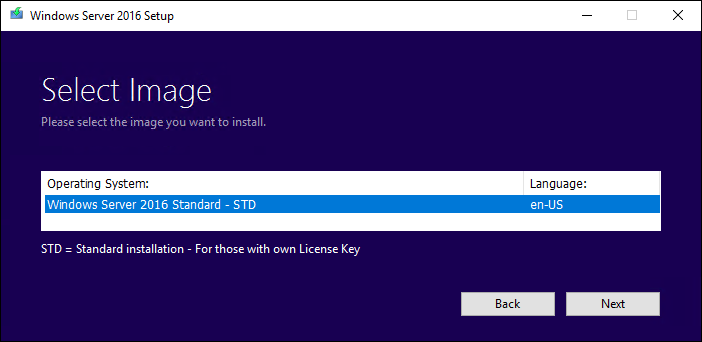
- Depending on your Windows Server version and license, you may see a screen prompting you to enter the licensing key.
- Then accept the EULA. To perform a in-place upgrade, you need to check keep personal files and apps. Then click Next.
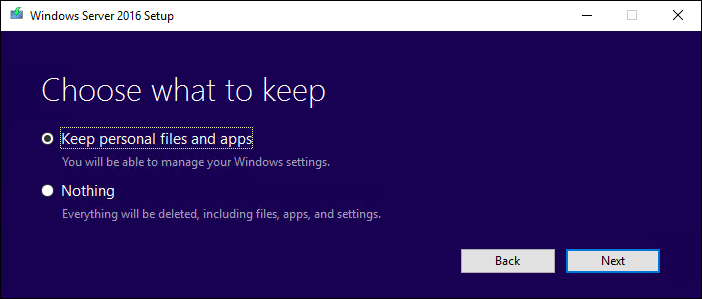
- After clicking Next, an upgrade process will start checking for updates, when this is ready click install to start the in-place upgrade.
Has Sysnative Forums helped you? Please consider donating to help us support the site!
