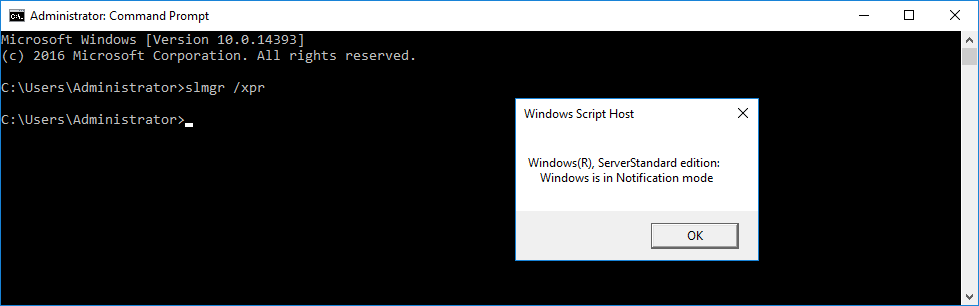jaycee5585
Well-known member
- Apr 27, 2022
- 52
I have a Server 2016 system that will not update itself. The updates install, but after reboot it reaches around 95% then changes to 'Rolling Back'. It seems to be only the Cumulative Updates that have issues. I have tried manually installing the latest SSU and CU *.msu packages to no avail. We do have a WSUS setup, but I have also tried having it download the updates directly from Microsoft with the same results. Any help would be appreciated, as I am at a loss on how to proceed with fixing this issue.
*****SFC*****
"Windows Resource Protection did not find any integrity violations"
*****DISM*****
"The operation completed successfully."
*****SFCFix*****
SFCFix version 3.0.2.1 by niemiro.
Start time: 2022-04-27 15:24:54.028
Microsoft Windows Server 10 Build 14393 - amd64
Not using a script file.
AutoAnalysis::
SUMMARY: No corruptions were detected.
AutoAnalysis:: directive completed successfully.
Successfully processed all directives.
SFCFix version 3.0.2.1 by niemiro has completed.
Currently storing 0 datablocks.
Finish time: 2022-04-27 15:25:21.711
----------------------EOF-----------------------
*****ComponentsScanner*****
ComponentsScanner Version 1.3.0.0 by sysnative.com
Windows Version: Windows Server 2016 Standard x64 (10.0.14393.4825)
Start time: 4/27/2022 3:34:00 PM
Hive scanned: %windir%\System32\config\COMPONENTS
Number of keys: 171986
Number of values: 597267
==== Critical Errors ====
None
==== Corrupt Key Names ====
None
==== Corrupt Value Names ====
None
==== Corrupt Value Data Type ====
None
==== Corrupt Value Data ====
None
==== Repair Log ====
No possible repairs
Finish Time: 4/27/2022 3:34:35 PM. Corruption scan time: 5.0825297s
===========================EOF===========================
*****CBS Logs*****
CBS.zip
*****SFC*****
"Windows Resource Protection did not find any integrity violations"
*****DISM*****
"The operation completed successfully."
*****SFCFix*****
SFCFix version 3.0.2.1 by niemiro.
Start time: 2022-04-27 15:24:54.028
Microsoft Windows Server 10 Build 14393 - amd64
Not using a script file.
AutoAnalysis::
SUMMARY: No corruptions were detected.
AutoAnalysis:: directive completed successfully.
Successfully processed all directives.
SFCFix version 3.0.2.1 by niemiro has completed.
Currently storing 0 datablocks.
Finish time: 2022-04-27 15:25:21.711
----------------------EOF-----------------------
*****ComponentsScanner*****
ComponentsScanner Version 1.3.0.0 by sysnative.com
Windows Version: Windows Server 2016 Standard x64 (10.0.14393.4825)
Start time: 4/27/2022 3:34:00 PM
Hive scanned: %windir%\System32\config\COMPONENTS
Number of keys: 171986
Number of values: 597267
==== Critical Errors ====
None
==== Corrupt Key Names ====
None
==== Corrupt Value Names ====
None
==== Corrupt Value Data Type ====
None
==== Corrupt Value Data ====
None
==== Repair Log ====
No possible repairs
Finish Time: 4/27/2022 3:34:35 PM. Corruption scan time: 5.0825297s
===========================EOF===========================
*****CBS Logs*****
CBS.zip