Every time I start up my computer, it re-boots three times after "Failing configuring windows updates" The first time it gets to 35% (Exactly, every time) and then fails, re-boots, and does so two more times before reverting changes and displaying the log-in screen.
This has been happening non-stop for a year. I have tried:
-Microsoft fix-it
-Reinstalling Windows 7
-Manually installing updates (still fails to configure)
-Editing the registry (On specific instructions from Microsoft forums)
-Various other stuff that I forget by now because it's been over a year.
The attached picture is what I get when I "Check for updates" in Windows Update. No matter how many times I have re-started my computer over the past year or so it has always been the same. I ended up disabling Windows Update from the services. (I enabled it now because I want this fixed)
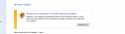
I have also attached the CBS folder.
EDIT: I just remembered this all started when I edited the registry to fix a different problem, I must have messed something up but I didn't notice it in time to do anything about it.
View attachment 4262
This has been happening non-stop for a year. I have tried:
-Microsoft fix-it
-Reinstalling Windows 7
-Manually installing updates (still fails to configure)
-Editing the registry (On specific instructions from Microsoft forums)
-Various other stuff that I forget by now because it's been over a year.
The attached picture is what I get when I "Check for updates" in Windows Update. No matter how many times I have re-started my computer over the past year or so it has always been the same. I ended up disabling Windows Update from the services. (I enabled it now because I want this fixed)
I have also attached the CBS folder.
EDIT: I just remembered this all started when I edited the registry to fix a different problem, I must have messed something up but I didn't notice it in time to do anything about it.
View attachment 4262



