MicahStade
Member
I have been going through the Widows updates that I have gotten behind on. I found that they would not go through if done in one giant conglomerated update. So, I went through and did little by little in chronological order, based upon the release dates. I have gotten all to succeed, accept for the last 2. (Updates KB4467107 and KB4467108) <There should be 2 error window images inline following this sentence.>
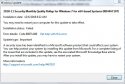
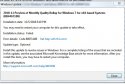
Ive tried to update direct from Microsoft, and to do one at a time, but no luck...
I preformed SFCScan/fix all came up as ok. Here is the Link to LOG Files
SFCFix version 3.0.0.0 by niemiro.Start time: 2018-12-13 12:05:43.242
Microsoft Windows 7 Service Pack 1 - amd64
Not using a script file.
AutoAnalysis::
SUMMARY: No corruptions were detected.
AutoAnalysis:: directive completed successfully.
Successfully processed all directives.
SFCFix version 3.0.0.0 by niemiro has completed.
Currently storing 0 datablocks.
Finish time: 2018-12-13 12:11:55.465
----------------------EOF-----------------------
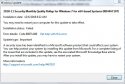
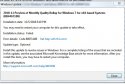
Ive tried to update direct from Microsoft, and to do one at a time, but no luck...
I preformed SFCScan/fix all came up as ok. Here is the Link to LOG Files
SFCFix version 3.0.0.0 by niemiro.Start time: 2018-12-13 12:05:43.242
Microsoft Windows 7 Service Pack 1 - amd64
Not using a script file.
AutoAnalysis::
SUMMARY: No corruptions were detected.
AutoAnalysis:: directive completed successfully.
Successfully processed all directives.
SFCFix version 3.0.0.0 by niemiro has completed.
Currently storing 0 datablocks.
Finish time: 2018-12-13 12:11:55.465
----------------------EOF-----------------------
