Bright Future
Contributor
- Nov 8, 2016
- 98
Windows Update fails to install Windows Defender Sign Updates in Win Vista Starter 32 bit. It identifies, downloads the Win Defender sign update but fails to install. Any other update pertaining to Windows OS, it successfully installs. If Windows Defender Sign updates are manually downloaded and installed offline then it gets installed but not via Win Update.The error in failed Win defender sign update is 80070003,80070643,80024022,8024200B,80070005, 80248014. After running ReImage Repair Tool, error 80070003 remains. All manual repairs for error 80070003 are done as well as MSFixit 50202 run in both regular and aggressive mode, but in vain. There seems to be no error in .net Framework installations either.Last .net installed is 4.6 version. So far tried all cleaning for leftovers, antispyware, antivirus, antiadware, etc but error remains. Tried CMD prompt to remove and install Win defender updates also but same error.
Run sfc /scannow -- No integrity violations found. But after sfc check, the pendingrenames folder gets 744 plus files listed in it. Deleted it later to keep PC clean.
Run SURT -- Result is not fully understood. No errors but something is recreated.... see the file attached. Checkdisk always shows atleast 24 files cleaned.
What could be the error and how to get repair it? This error started 2-3 months ago, I thought it will be okay after manually installing the updates but everytime manually installing updates is an indication that something is not working.See the files attached.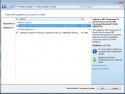
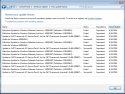
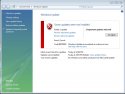
Please guide. Thanks.
Run sfc /scannow -- No integrity violations found. But after sfc check, the pendingrenames folder gets 744 plus files listed in it. Deleted it later to keep PC clean.
Run SURT -- Result is not fully understood. No errors but something is recreated.... see the file attached. Checkdisk always shows atleast 24 files cleaned.
What could be the error and how to get repair it? This error started 2-3 months ago, I thought it will be okay after manually installing the updates but everytime manually installing updates is an indication that something is not working.See the files attached.
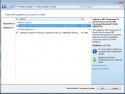
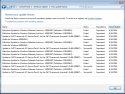
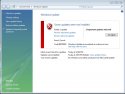
Please guide. Thanks.












