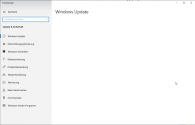Hello,
great that you offer such a service here.
I have the problem that the update window remains completely empty and no more updates can be made.
sfc /scannow leads to the following error :
Windows Resource Protection could not start the repair service.
Dism /Online /Cleanup-Image /RestoreHealth

Thank you for your help
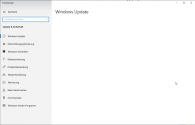
great that you offer such a service here.
I have the problem that the update window remains completely empty and no more updates can be made.
sfc /scannow leads to the following error :
Windows Resource Protection could not start the repair service.
Dism /Online /Cleanup-Image /RestoreHealth

Thank you for your help