Hello,
Like others here I to am trying to solve this latest error any help is appreciated, I'm running Windows 7 x64 Professional with Service Pack 1.
Processor
Intel Core 2 Quad Q9500 2.83GHz
4GB memory.....
A few days ago I did the latest set of Windows updates (I install all updates manually). After the installation, Windows normally will open the history and it did not, so I went and checked and saw this:
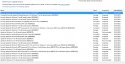
What I've tried so far:
* System restore, took it back to 5/18/15, this worked and figured it was a glitch so I reinstalled the updates to no avail same result, @ this point I cannot do a restore it errors out. I tried this from Windows and off of the DVD.
* Followed the instructions at Windows Update error 80070002 - Windows Help - error still remains
* Ran Microsoft Fixit 50202 from https://support.microsoft.com/en-us/kb/910336 - ran successfully in both normal and Aggressive mode, but error still remains
* Installed the System Update Readiness Tool from https://www.microsoft.com/en-us/down....aspx?id=20858 - installed successfully, but error still remains
* Downloaded and ran SFCFix as per Windows Update Forum Posting Instructions - didn't find any errors
* Ran sfc /scannow from an Administrator command prompt, off of the retail DVD - tells me that "Windows Resource Protection could not perform the requested operation."
Link to the files:
https://onedrive.live.com/redir?resi...t=folder%2ctxt
Thank you for your help. Steve
PS: The update history & installed updates are blank no info exists since these windows fix it programs ran...
***
Like others here I to am trying to solve this latest error any help is appreciated, I'm running Windows 7 x64 Professional with Service Pack 1.
Processor
Intel Core 2 Quad Q9500 2.83GHz
4GB memory.....
A few days ago I did the latest set of Windows updates (I install all updates manually). After the installation, Windows normally will open the history and it did not, so I went and checked and saw this:
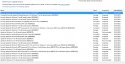
What I've tried so far:
* System restore, took it back to 5/18/15, this worked and figured it was a glitch so I reinstalled the updates to no avail same result, @ this point I cannot do a restore it errors out. I tried this from Windows and off of the DVD.
* Followed the instructions at Windows Update error 80070002 - Windows Help - error still remains
* Ran Microsoft Fixit 50202 from https://support.microsoft.com/en-us/kb/910336 - ran successfully in both normal and Aggressive mode, but error still remains
* Installed the System Update Readiness Tool from https://www.microsoft.com/en-us/down....aspx?id=20858 - installed successfully, but error still remains
* Downloaded and ran SFCFix as per Windows Update Forum Posting Instructions - didn't find any errors
* Ran sfc /scannow from an Administrator command prompt, off of the retail DVD - tells me that "Windows Resource Protection could not perform the requested operation."
Link to the files:
https://onedrive.live.com/redir?resi...t=folder%2ctxt
Thank you for your help. Steve
PS: The update history & installed updates are blank no info exists since these windows fix it programs ran...
***



