Hi, I can't update my computer, I get the error codes:
800B0109
8007064A
9C48
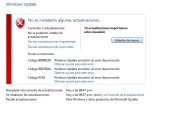
use your SFCfix program and it has generated a log file for me, I attach it to you and waiting to be able to repair what is missing, thank you in advance.
link for download my SFCFix.log here: SFCFix.txt
800B0109
8007064A
9C48
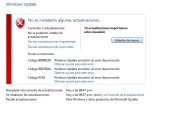
use your SFCfix program and it has generated a log file for me, I attach it to you and waiting to be able to repair what is missing, thank you in advance.
link for download my SFCFix.log here: SFCFix.txt



