SkyWolf
Active member
Hi all, i'm new here after days of searching for the answer. Please be sure i exhausted my options before bothering y'all (: I have Windows 7 Ultimate 32-bit running on a Laptop.
It all started when i was trying to update as normal and the progress bar stayed at 0% forever, first i deleted the "C:\Windows\SoftwareDistribution" contents and retried, no luck.
Then i ran the sfc /scannow command and got "Windows Resource Protection could not perform the requested operation"

So i kept looking and read that it could be some issue with the TrustedInstaller service and how it starts so i tried starting it..
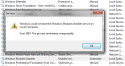
then i tried running it from cmd..
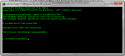
"System Error 1064", so it seems it might be corrupted, then i installed and ran the Window Update Readiness Tool, i ran the /Scanhealth without problem, but when trying /Checkhealth or /Restorehealth it returns "Error 87"
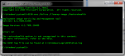
I checked the CheckSur.log and found issues with some packages in C:\Windows\Servicing\Packages, specifically this files:
Checking Windows Servicing Packages
Checking Package Manifests and Catalogs
(f) CBS MUM Corrupt 0x00000000 servicing\Packages\Microsoft-Windows-IE-Hyphenation-Parent-Package-English~31bf3856ad364e35~~~11.2.9412.0.mum Expected file name Microsoft-Windows-IE-Hyphenation-Parent-Package-English~31bf3856ad364e35~neutral~~11.2.9412.0.mum does not match the actual file name
(f) CBS MUM Corrupt 0x00000000 servicing\Packages\Microsoft-Windows-IE-Hyphenation-Parent-Package-Spanish~31bf3856ad364e35~~~11.2.9412.0.mum Expected file name Microsoft-Windows-IE-Hyphenation-Parent-Package-Spanish~31bf3856ad364e35~neutral~~11.2.9412.0.mum does not match the actual file name
(f) CBS MUM Corrupt 0x00000000 servicing\Packages\Microsoft-Windows-IE-Spelling-Parent-Package-English~31bf3856ad364e35~~~11.2.9412.0.mum Expected file name Microsoft-Windows-IE-Spelling-Parent-Package-English~31bf3856ad364e35~neutral~~11.2.9412.0.mum does not match the actual file name
(f) CBS MUM Corrupt 0x00000000 servicing\Packages\Microsoft-Windows-IE-Spelling-Parent-Package-Spanish~31bf3856ad364e35~~~11.2.9412.0.mum Expected file name Microsoft-Windows-IE-Spelling-Parent-Package-Spanish~31bf3856ad364e35~neutral~~11.2.9412.0.mum does not match the actual file name
Unavailable repair files:
servicing\packages\Microsoft-Windows-IE-Hyphenation-Parent-Package-English~31bf3856ad364e35~~~11.2.9412.0.mum
servicing\packages\Microsoft-Windows-IE-Hyphenation-Parent-Package-Spanish~31bf3856ad364e35~~~11.2.9412.0.mum
servicing\packages\Microsoft-Windows-IE-Spelling-Parent-Package-English~31bf3856ad364e35~~~11.2.9412.0.mum
servicing\packages\Microsoft-Windows-IE-Spelling-Parent-Package-Spanish~31bf3856ad364e35~~~11.2.9412.0.mum
servicing\packages\Microsoft-Windows-IE-Hyphenation-Parent-Package-English~31bf3856ad364e35~~~11.2.9412.0.cat
servicing\packages\Microsoft-Windows-IE-Hyphenation-Parent-Package-Spanish~31bf3856ad364e35~~~11.2.9412.0.cat
servicing\packages\Microsoft-Windows-IE-Spelling-Parent-Package-English~31bf3856ad364e35~~~11.2.9412.0.cat
servicing\packages\Microsoft-Windows-IE-Spelling-Parent-Package-Spanish~31bf3856ad364e35~~~11.2.9412.0.cat
Found out that it relates to some corrupted Internet Explorer update and replacing them could fix it so i went to another pc, fetched the files and still have them, since the info sources don't state that this solved the issue i don't want to replace them yet to avoid making a bigger mess.
I tried another solution, renaming the files (inserting "neutral" between the ~~~) since it all pointed out to a name mismatch (a moderator here pointed it out along with saying he doesn't know the solution himself, 4th post, from top to bottom) https://answers.microsoft.com/en-us...2/9ad1f170-d7e8-4b4e-a3d3-26259f588493?page=4
So after restoring default permissions and replacing them in /Packages i ran dism /scanhealth again and the CheckSUR.log returned different errors (the ones i replaced no longer showed up as far as i can see, since the log is x10 times larger this time) but the /Resotrehealth still returns error 87.
My particular error is described here:
https://answers.microsoft.com/en-us...en-using/ff0e0a0e-8f23-4fe5-be4a-e3055b845c76
and a lot more detailed here: IE 9 to 10 Upgrade Failure with Code 9C59 Error
After i arrived here i ran the SFCFix tool provided here, this is the result log:
SFCFix version 2.4.3.0 by niemiro.
Start time: 2015-05-21 20:50:32.850
Microsoft Windows 7 Service Pack 1 - x86
Not using a script file.
AutoAnalysis::
SUMMARY: Some corruptions could not be fixed automatically. Seek advice from helper or sysnative.com.
CBS & SFC total detected corruption count: 0
CBS & SFC total unimportant corruption count: 0
CBS & SFC total fixed corruption count: 0
SURT total detected corruption count: 5244
SURT total unimportant corruption count: 0
SURT total fixed corruption count: 0
AutoAnalysis:: directive completed successfully.
Successfully processed all directives.
SFCFix version 2.4.3.0 by niemiro has completed.
Currently storing 0 datablocks.
Finish time: 2015-05-21 20:53:38.273
----------------------EOF-----------------------
Also i'm attaching the CBS.log, the first CheckSUR.log before renaming files, and the second one i ran when i replaced them (since there are different errors logged) Also i have the original .cat and .mum files before renaming them and the fetched "new" ones from the pc in case they're needed.
Thanks in advance for your help.
It all started when i was trying to update as normal and the progress bar stayed at 0% forever, first i deleted the "C:\Windows\SoftwareDistribution" contents and retried, no luck.
Then i ran the sfc /scannow command and got "Windows Resource Protection could not perform the requested operation"

So i kept looking and read that it could be some issue with the TrustedInstaller service and how it starts so i tried starting it..
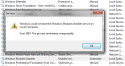
then i tried running it from cmd..
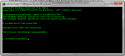
"System Error 1064", so it seems it might be corrupted, then i installed and ran the Window Update Readiness Tool, i ran the /Scanhealth without problem, but when trying /Checkhealth or /Restorehealth it returns "Error 87"
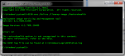
I checked the CheckSur.log and found issues with some packages in C:\Windows\Servicing\Packages, specifically this files:
Checking Windows Servicing Packages
Checking Package Manifests and Catalogs
(f) CBS MUM Corrupt 0x00000000 servicing\Packages\Microsoft-Windows-IE-Hyphenation-Parent-Package-English~31bf3856ad364e35~~~11.2.9412.0.mum Expected file name Microsoft-Windows-IE-Hyphenation-Parent-Package-English~31bf3856ad364e35~neutral~~11.2.9412.0.mum does not match the actual file name
(f) CBS MUM Corrupt 0x00000000 servicing\Packages\Microsoft-Windows-IE-Hyphenation-Parent-Package-Spanish~31bf3856ad364e35~~~11.2.9412.0.mum Expected file name Microsoft-Windows-IE-Hyphenation-Parent-Package-Spanish~31bf3856ad364e35~neutral~~11.2.9412.0.mum does not match the actual file name
(f) CBS MUM Corrupt 0x00000000 servicing\Packages\Microsoft-Windows-IE-Spelling-Parent-Package-English~31bf3856ad364e35~~~11.2.9412.0.mum Expected file name Microsoft-Windows-IE-Spelling-Parent-Package-English~31bf3856ad364e35~neutral~~11.2.9412.0.mum does not match the actual file name
(f) CBS MUM Corrupt 0x00000000 servicing\Packages\Microsoft-Windows-IE-Spelling-Parent-Package-Spanish~31bf3856ad364e35~~~11.2.9412.0.mum Expected file name Microsoft-Windows-IE-Spelling-Parent-Package-Spanish~31bf3856ad364e35~neutral~~11.2.9412.0.mum does not match the actual file name
Unavailable repair files:
servicing\packages\Microsoft-Windows-IE-Hyphenation-Parent-Package-English~31bf3856ad364e35~~~11.2.9412.0.mum
servicing\packages\Microsoft-Windows-IE-Hyphenation-Parent-Package-Spanish~31bf3856ad364e35~~~11.2.9412.0.mum
servicing\packages\Microsoft-Windows-IE-Spelling-Parent-Package-English~31bf3856ad364e35~~~11.2.9412.0.mum
servicing\packages\Microsoft-Windows-IE-Spelling-Parent-Package-Spanish~31bf3856ad364e35~~~11.2.9412.0.mum
servicing\packages\Microsoft-Windows-IE-Hyphenation-Parent-Package-English~31bf3856ad364e35~~~11.2.9412.0.cat
servicing\packages\Microsoft-Windows-IE-Hyphenation-Parent-Package-Spanish~31bf3856ad364e35~~~11.2.9412.0.cat
servicing\packages\Microsoft-Windows-IE-Spelling-Parent-Package-English~31bf3856ad364e35~~~11.2.9412.0.cat
servicing\packages\Microsoft-Windows-IE-Spelling-Parent-Package-Spanish~31bf3856ad364e35~~~11.2.9412.0.cat
Found out that it relates to some corrupted Internet Explorer update and replacing them could fix it so i went to another pc, fetched the files and still have them, since the info sources don't state that this solved the issue i don't want to replace them yet to avoid making a bigger mess.
I tried another solution, renaming the files (inserting "neutral" between the ~~~) since it all pointed out to a name mismatch (a moderator here pointed it out along with saying he doesn't know the solution himself, 4th post, from top to bottom) https://answers.microsoft.com/en-us...2/9ad1f170-d7e8-4b4e-a3d3-26259f588493?page=4
So after restoring default permissions and replacing them in /Packages i ran dism /scanhealth again and the CheckSUR.log returned different errors (the ones i replaced no longer showed up as far as i can see, since the log is x10 times larger this time) but the /Resotrehealth still returns error 87.
My particular error is described here:
https://answers.microsoft.com/en-us...en-using/ff0e0a0e-8f23-4fe5-be4a-e3055b845c76
and a lot more detailed here: IE 9 to 10 Upgrade Failure with Code 9C59 Error
After i arrived here i ran the SFCFix tool provided here, this is the result log:
SFCFix version 2.4.3.0 by niemiro.
Start time: 2015-05-21 20:50:32.850
Microsoft Windows 7 Service Pack 1 - x86
Not using a script file.
AutoAnalysis::
SUMMARY: Some corruptions could not be fixed automatically. Seek advice from helper or sysnative.com.
CBS & SFC total detected corruption count: 0
CBS & SFC total unimportant corruption count: 0
CBS & SFC total fixed corruption count: 0
SURT total detected corruption count: 5244
SURT total unimportant corruption count: 0
SURT total fixed corruption count: 0
AutoAnalysis:: directive completed successfully.
Successfully processed all directives.
SFCFix version 2.4.3.0 by niemiro has completed.
Currently storing 0 datablocks.
Finish time: 2015-05-21 20:53:38.273
----------------------EOF-----------------------
Also i'm attaching the CBS.log, the first CheckSUR.log before renaming files, and the second one i ran when i replaced them (since there are different errors logged) Also i have the original .cat and .mum files before renaming them and the fetched "new" ones from the pc in case they're needed.
Thanks in advance for your help.


