Navigation
Install the app
How to install the app on iOS
Follow along with the video below to see how to install our site as a web app on your home screen.
Note: This feature may not be available in some browsers.
More options
You are using an out of date browser. It may not display this or other websites correctly.
You should upgrade or use an alternative browser.
You should upgrade or use an alternative browser.
Windows Update did not install
- Thread starter drasp
- Start date
Hi,
This is a more comprehensive list of the error codes,initially posted incorrectly.
Error trying to update windows is 0x80070017 for Cumulative Update Preview.
Error updating latest update is 0x8007045d
I get the following error when I attempt to re-install Windows 10.
Error Code 0x8007001F - 0x2000D The installation failed in the SAFE_OS phase with an error during MIGRATE_DATA operation when attempting to re-install windows 10.
As admin command running sfc /scannow gives Windows Resource Protection could not perform the requested operation and running DISM /online /cleanup-image /startcomponentcleanup gives Error 87.
Please let me know if you are able to help or require any further information.
Many thanks
Kind regards
David
This is a more comprehensive list of the error codes,initially posted incorrectly.
Error trying to update windows is 0x80070017 for Cumulative Update Preview.
Error updating latest update is 0x8007045d
I get the following error when I attempt to re-install Windows 10.
Error Code 0x8007001F - 0x2000D The installation failed in the SAFE_OS phase with an error during MIGRATE_DATA operation when attempting to re-install windows 10.
As admin command running sfc /scannow gives Windows Resource Protection could not perform the requested operation and running DISM /online /cleanup-image /startcomponentcleanup gives Error 87.
Please let me know if you are able to help or require any further information.
Many thanks
Kind regards
David
Hi,
Usually DISM error 87 indicates a problem with the Servicing Stack Versions, please perform the following first.
Upload your COMPONENTS hive.
Usually DISM error 87 indicates a problem with the Servicing Stack Versions, please perform the following first.
Upload your COMPONENTS hive.
- Navigate to C:\Windows\System32\Config and locate the COMPONENTS file.
- Please copy this file to your desktop.
- Note: If you receive an error that this file is in-use, simply reboot your computer and try again.
- Right-click on this file on your desktop and select Send To > Compressed (zipped) folder. This will create a file named COMPONENTS.ZIP on your desktop.
- If the file is too large to upload here, upload the file to www.wetransfer.com and post the link in your next reply.
Thank you Maxstar,
I have two messages when I try to copy the config/COMPONENTS file;
1. Error 0x8007045D;The request could not be performed because of an I/O device error
I have removed logitech cordless keyboard and mouse which looked to be the device conflict in Device Manager and receive error message
2. Can't read from the source file or disk
In addition to the config file there is a Configuration flle that will not allow access although the properties show that it contains 0 bytes.
I have two messages when I try to copy the config/COMPONENTS file;
1. Error 0x8007045D;The request could not be performed because of an I/O device error
I have removed logitech cordless keyboard and mouse which looked to be the device conflict in Device Manager and receive error message
2. Can't read from the source file or disk
In addition to the config file there is a Configuration flle that will not allow access although the properties show that it contains 0 bytes.
Hi,
Can you please try to run the following tool to check the systemdrive.
Download
 Crystal DiskInfo and save it to your Desktop.
Crystal DiskInfo and save it to your Desktop.
Can you please try to run the following tool to check the systemdrive.
Download

- Run the installer to install the program.
- When finished, open the installed program by double clicking on it.
- Good - There are no problems found, the drive is working properly.
- Caution - The drive have some problems. (which indicates a drive that you should most likely be thinking about backing up and replacing.)
- Bad - This usually indicates a drive that’s dead or near death. (! - Back up all important data as soon as possible.)
- Resize the window so that all information is visible.
- Take a screenshot of what you see and post it in your next reply.
Rich (BB code):
2022-07-31 14:35:43, Info CBS Failed to load the COMPONENTS hive from 'C:\WINDOWS\System32\config\COMPONENTS' into registry key 'HKLM\COMPONENTS'. [HRESULT = 0x8007045d - ERROR_IO_DEVICE]
2022-07-31 14:35:43, Info CBS Failed to load component store [HRESULT = 0x8007045d - ERROR_IO_DEVICE]
2022-07-31 14:35:43, Info CBS Failed to get CSI store. [HRESULT = 0x8007045d - ERROR_IO_DEVICE]
2022-07-31 14:35:43, Info CBS Failed to get CSI Store. [HRESULT = 0x8007045d - ERROR_IO_DEVICE]
2022-07-31 14:35:43, Info CBS Failed to get CSI store. [HRESULT = 0x8007045d - ERROR_IO_DEVICE]
2022-07-31 14:35:43, Info CBS Failed to get CSI Inventory [HRESULT = 0x8007045d - ERROR_IO_DEVICE]
2022-07-31 14:35:43, Info CBS Failed to get component state. [HRESULT = 0x8007045d - ERROR_IO_DEVICE]
2022-07-31 14:35:43, Info CBS Failed to get current state of the deployment [HRESULT = 0x8007045d - ERROR_IO_DEVICE]
2022-07-31 14:35:43, Info CBS Failed to get Transaction State for package: Microsoft-Windows-IIS-WebServer-Package~31bf3856ad364e35~amd64~~10.0.19041.964, update: IIS-HostableWebCore [HRESULT = 0x8007045d - ERROR_IO_DEVICE]
2022-07-31 14:35:43, Error CBS Failed to get store state [HRESULT = 0x8007045d - ERROR_IO_DEVICE]Please run FRST first to get more info about this system.
Download the

Download the 64 bit version: - Farbar Recovery Scan Tool Link
- Note: Your antivirus program may report FRST incorrectly as an infection. If so, disable the real-time protection when downloading and running FRST.
- Right-click to run the tool as administrator. When the tool opens click Yes to disclaimer.
- Note: Ensure that the Addition.txt check box is checked at the bottom of the form within the Optional Scan area.
- Press the Scan button.
- Please wait for the tool to finish. It will produce two logfiles called FRST.txt and Addition.txt in the same directory the tool is run from (which should be the desktop)
- Post the logfiles FRST.txt and Addition.txt as attachment in your next reply.
Hi,
Please run CHKDSK.
Download
 ListChkdskResult.exe and save it on your desktop.
ListChkdskResult.exe and save it on your desktop.
Please run CHKDSK.
- Click the Start button and in the search box, type Command Prompt
- When you see Command Prompt on the list, right-click on it and select Run as administrator.
- When command prompt opens, copy and paste the following command into it, press enter afterwards.
Code:chkdsk - Wait for this to complete.
Download
- Rightclick ListChkdskResult.exe and select Run as administrator.
- Notepad will open the file ListChkdskResult.txt on completion. (This logfile ListChkdskResult.txt is also saved on your desktop.)
- Post the logfile ListChkdskResult.txt as attachment in your next reply.
Rich (BB code):
Stage 4: Looking for bad clusters in user file data ...
Read failure with status 0xc0000185 at offset 0x2934a67000 for 0x10000 bytes.
A disk read error occurredc0000185
The disk does not have enough space to replace bad clusters
detected in file A952F of name \Windows\System32\config\COMPONENTS.
1135856 files processed.Hi,
This doesn't look good, I suggest to immediately backup all the important data first, just to be sure all your data is safe.
Let's hope the drive is not in a frozen state or something like that?
First of all, let's run the following tool to see what it reports.
Follow the instructions below to check the DRIVE with GSmartControl
Download
 GSmartControl to your desktop.
GSmartControl to your desktop.
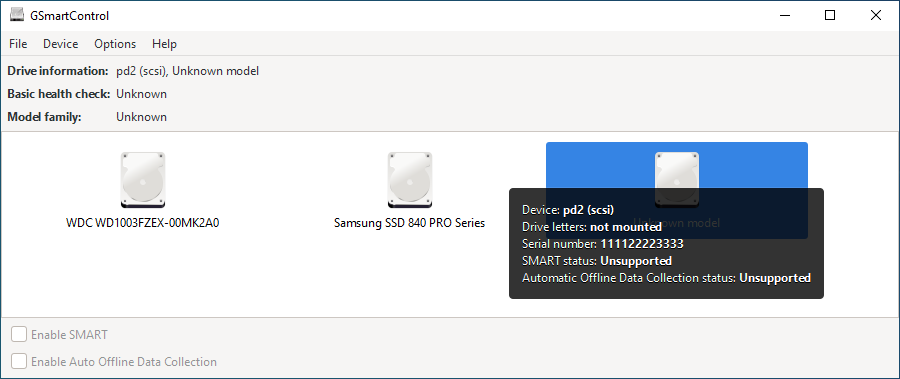
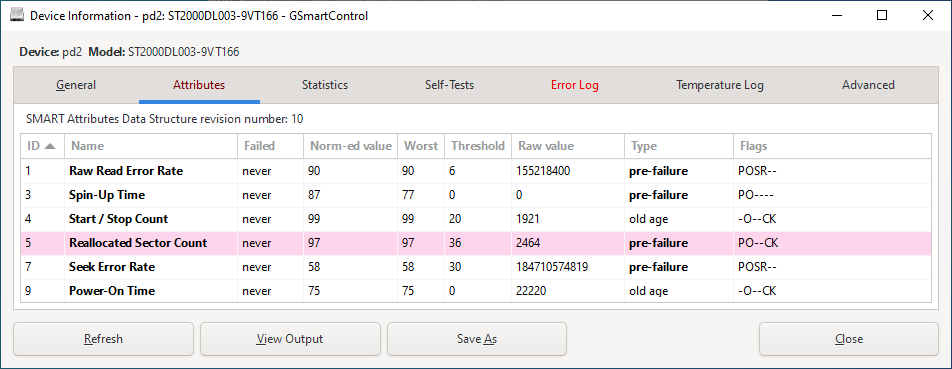
Follow the instructions below to check the DRIVE with GSmartControl
Download

- Extract the zip file to your Desktop. Open the folder gsmartcontrol-1.1.4-win64 which should be located on your Desktop and double-click gsmartcontrol.exe to launch the program.
- Identify your drive in the list (if recognized by the tool), and hover your mouse over it.
- Please note: If the SMART Status reads: Unsupported, stop and let me know.
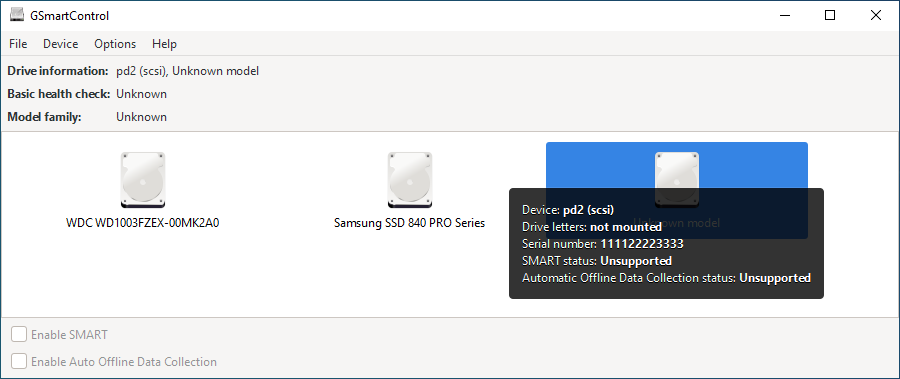
- Otherwise: > double-click on the (problematic) drive you want to test.
- Open the Self-Tests tab, then select Extended Self-test in the Test type drop-down list and click on Execute (this test can take a few hours to complete).
- Open the Attributes tab and if you have any entries highlighted in red or pink, take a screenshot of the GSmartControl window and attach it in your next reply;
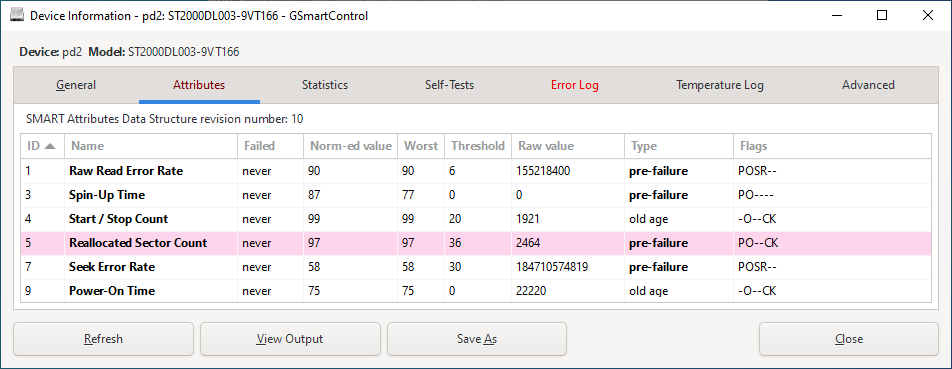
Thanks Maxstar, much appreciated.
Attachments
Personally, I would replace both drives, because they are no longer reliable to use and considering all the problems you have with Windows Update and/or a in-place upgrade.
Last edited:
Hi,
Step 1 - Run Check Disk (CHKDSK).
Step 2 - Download
 ListChkdskResult.exe and save it on your desktop.
ListChkdskResult.exe and save it on your desktop.
Step 1 - Run Check Disk (CHKDSK).
- Click the Start button and in the search box, type Command Prompt
- When you see Command Prompt on the list, right-click on it and select Run as administrator.
- When command prompt opens, copy and paste the following command into it, press enter afterwards.
Code:chkdsk c: /f /r - At the question "Would you like to schedule this volume to be checked the next time the system restarts? (Y/N)", press Y.
- Restart your computer, now CHKDSK will start automatically.
- Wait for this to complete. Please note that this may take several hours. Let it run even if it looks like the process has stopped!
- On completion, the system will restart automatically.
Step 2 - Download
- Rightclick ListChkdskResult.exe and select Run as administrator.
- Notepad will open the file ListChkdskResult.txt on completion. (This logfile ListChkdskResult.txt is also saved on your desktop.)
- Post the logfile ListChkdskResult.txt as attachment in your next reply.
Hi,
Still the same error. Each hard drive has some extra, unallocated space that will be used in situations where bad sectors need to be replaced. In your case the number of identified bad sectors is larger than the number of extra (unallocated) sectors on this drive. So I would replace this drive and perform a clean install, that said I would replace the second drive as well.
Still the same error. Each hard drive has some extra, unallocated space that will be used in situations where bad sectors need to be replaced. In your case the number of identified bad sectors is larger than the number of extra (unallocated) sectors on this drive. So I would replace this drive and perform a clean install, that said I would replace the second drive as well.
Has Sysnative Forums helped you? Please consider donating to help us support the site!





