Windows System Restore - Restore your System
To perform a Windows System Restore to restore your computer to a previous point in time, follow these instructions:
- Windows 10 + Windows 7 + Windows Vista -
Click on START | type rstrui | select "rstrui" at the top of the menu -
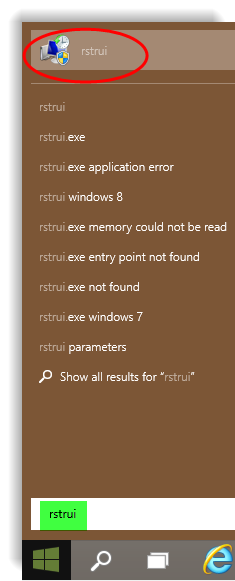
- Windows 8.1 + Windows 8 -
Bring up a Search box and type rstrui into it; press ENTER -
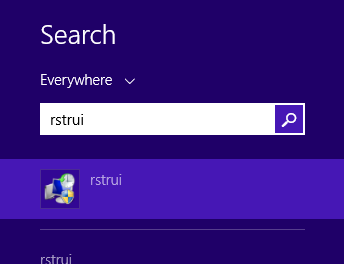
This is the next screen that appears - click on Next -
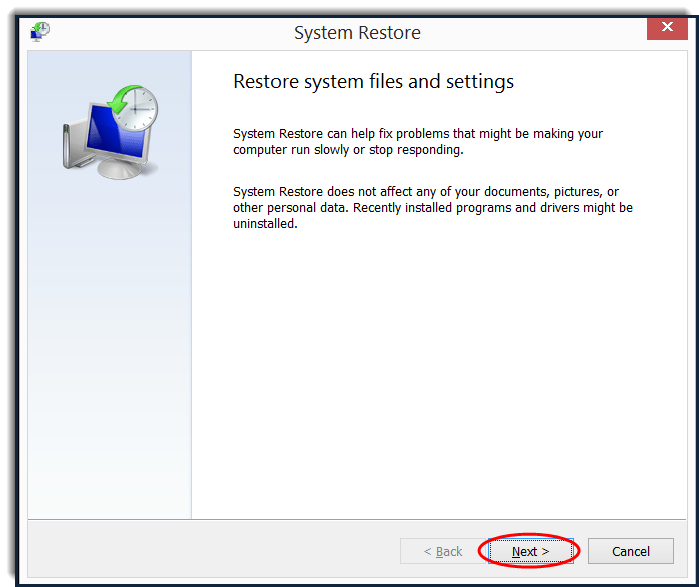
Select a restore point; click on Next -
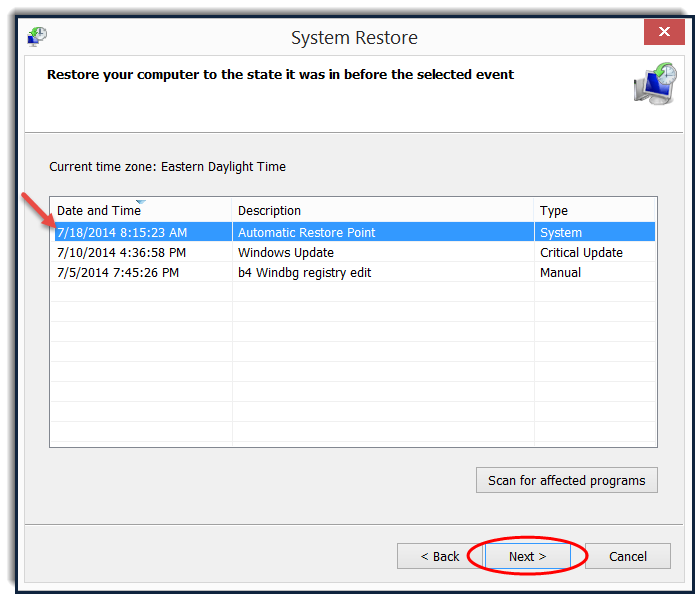
Verify restore point; click on Finish -
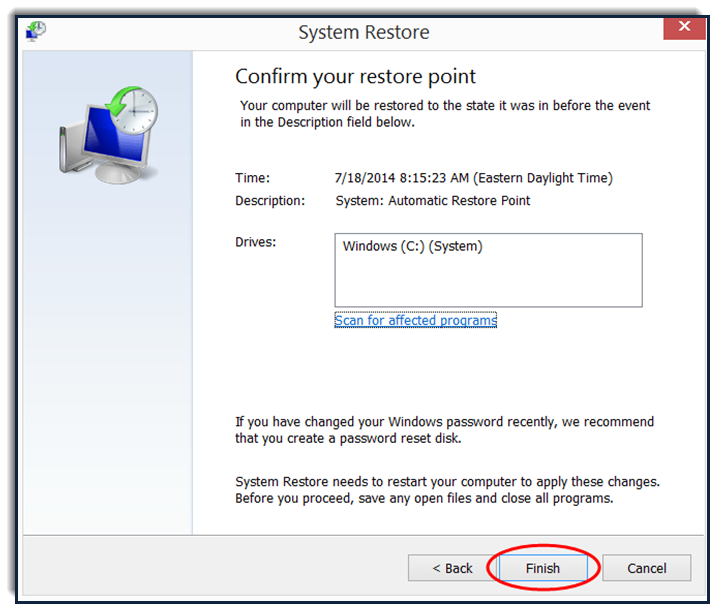
Wait for system restore to complete. (Your system will re-boot).
To create a Windows System Restore point, please see - Windows System Restore - Create a Restore Point (Windows 10, 8.1, 8, 7 & Vista)
`
Last edited:
