Edit the boot.ini File when Microsoft Windows XP Appears Multiple Times at Boot
- Boot into Windows.
- Click Start Menu.
- Click All Programs.
- Click Accessories.
- Click Command Prompt.
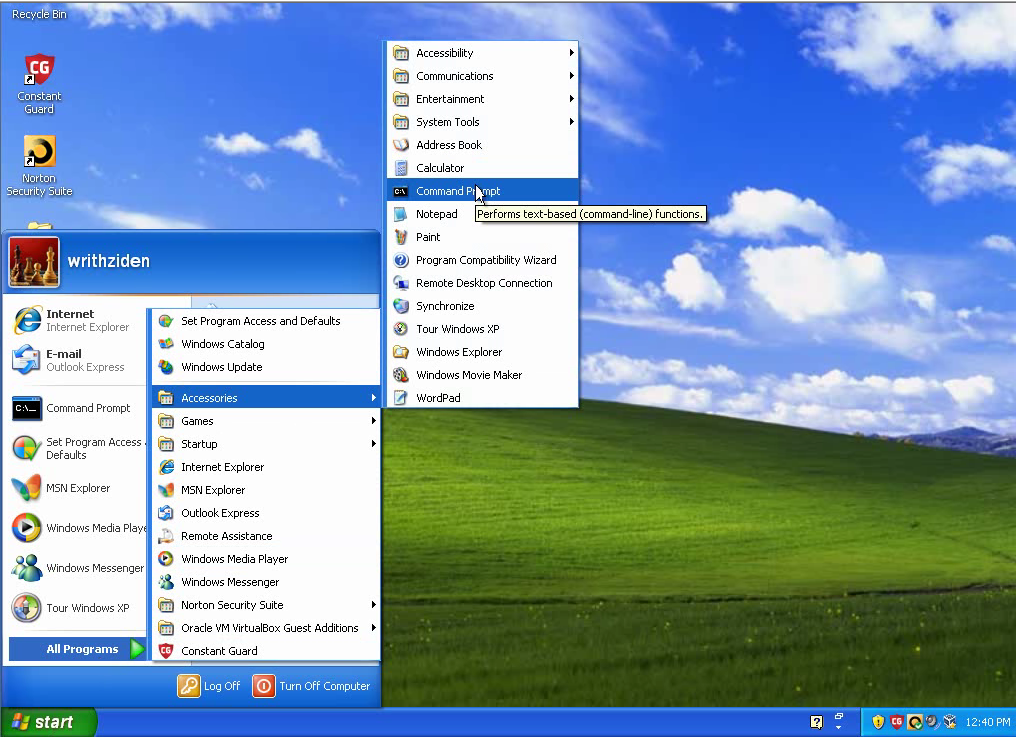
- Change directories to the root of the system drive.
Code:cd \InfoThere is a space between cd and \ in the command.
- Remove the following attributes from boot.ini so it can be backed up and then edited:
- Hidden
- System
- Read Only
Code:attrib -h -s -r boot.ini
- Hidden
- Backup boot.ini and edit it.
Code:copy boot.ini boot.ini.bak2 notepad boot.ini
- Delete the old versions of Microsoft Windows XP that are no longer needed.
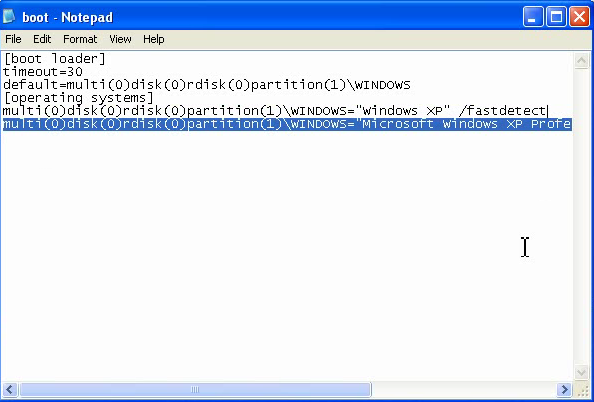
- Remove the timeout value and set it to 0.
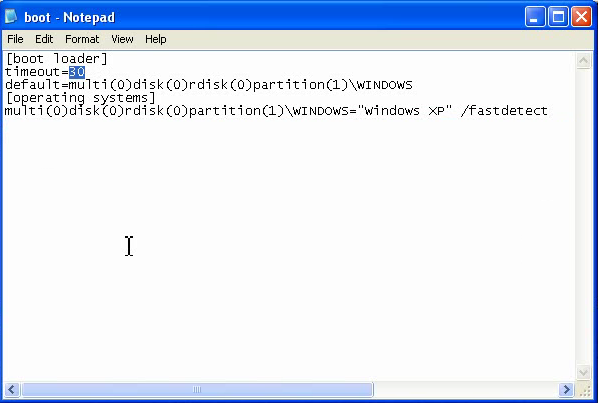
- Make sure the default matches one of the remaining operating systems
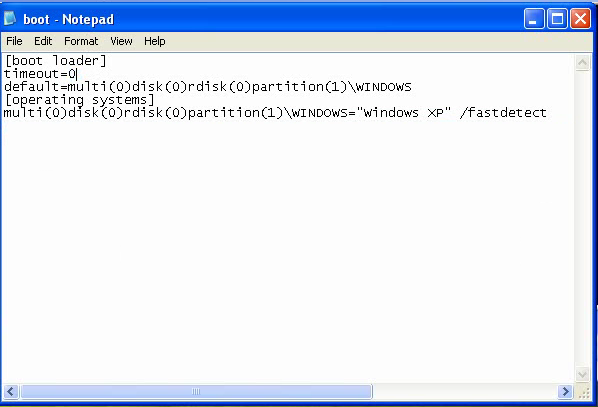
- Set up the boot.ini attributes again and exit the Control Panel.
Code:attrib +h +s +r boot.ini exit
Last edited by a moderator:
