Hi
I been trying for months now but no success
The System is a VM on Hyper-V 2019 in a Cluster environment
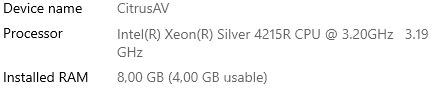
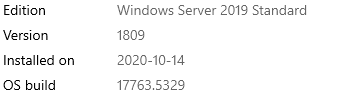
sfc /scannow - Reports no problems
dism /online /cleanup-image /restorehealth - Reports no problem
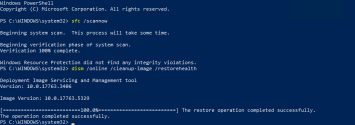
componentscanner
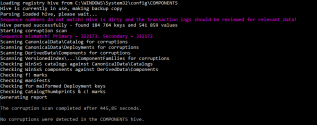
eset file security uninstalled still no success
but the following to updates fails with the following error 0X800703f1
2024-08 Cumulative Update for Windows Server 2019 for x64-based Systems (KB5041578)
2024-08 Cumulative Update for .NET Frameworks 3.5 4.7.2 and 4.8 for Windows Server 2019 for x64 (KB5042350)
It downloads and installs the update but as soon as the system reboots the update roll's back
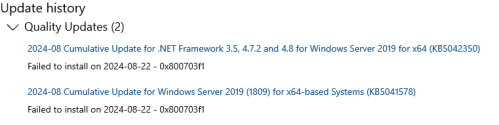
Kind Regards
Gys
I been trying for months now but no success
The System is a VM on Hyper-V 2019 in a Cluster environment
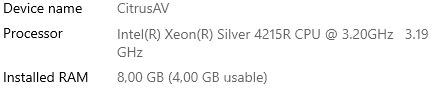
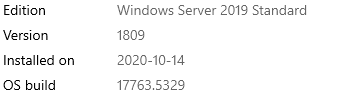
sfc /scannow - Reports no problems
dism /online /cleanup-image /restorehealth - Reports no problem
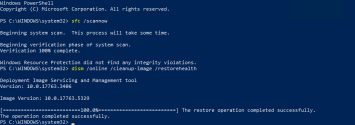
componentscanner
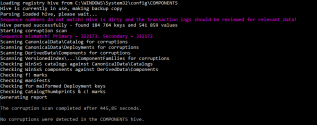
eset file security uninstalled still no success
but the following to updates fails with the following error 0X800703f1
2024-08 Cumulative Update for Windows Server 2019 for x64-based Systems (KB5041578)
2024-08 Cumulative Update for .NET Frameworks 3.5 4.7.2 and 4.8 for Windows Server 2019 for x64 (KB5042350)
It downloads and installs the update but as soon as the system reboots the update roll's back
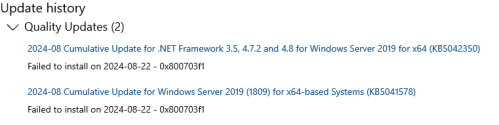
Kind Regards
Gys



