tomekniemcy
Well-known member
- Apr 20, 2022
- 80
Follow along with the video below to see how to install our site as a web app on your home screen.
Note: This feature may not be available in some browsers.

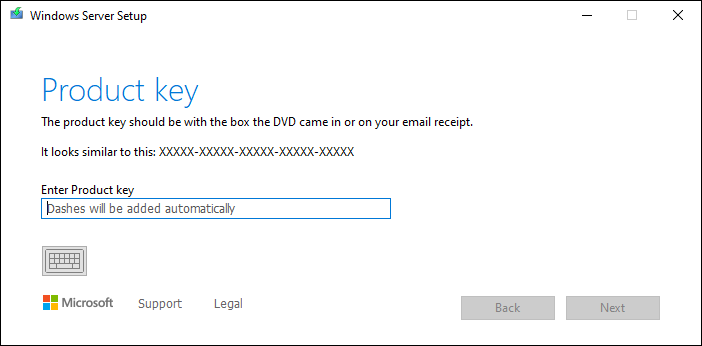
Has Sysnative Forums helped you? Please consider donating to help us support the site!
