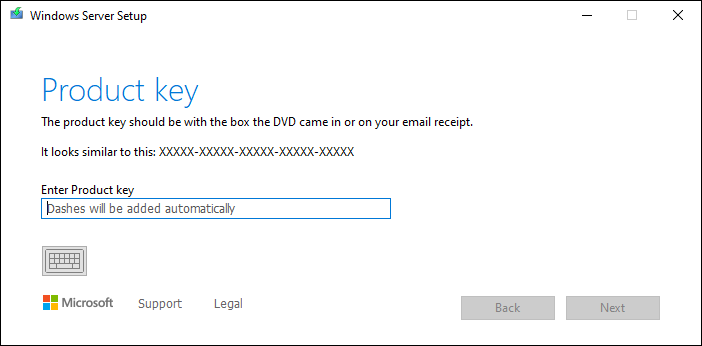tattoofreak
Member
- Jan 8, 2024
- 12
Hello!
I am facing the same update failure behavior as described here but the issue seems not to be the same as I have already tried to resolve the issue step-by-step with the solutions mentioned in the linked post.
@Maxstar It would be very kind if you could look into the issue I am facing, you seem to have the knowledge here, maybe you can see what is going wrong in my case.
Thanks a bunch in advance!
I am facing the same update failure behavior as described here but the issue seems not to be the same as I have already tried to resolve the issue step-by-step with the solutions mentioned in the linked post.
@Maxstar It would be very kind if you could look into the issue I am facing, you seem to have the knowledge here, maybe you can see what is going wrong in my case.
Thanks a bunch in advance!