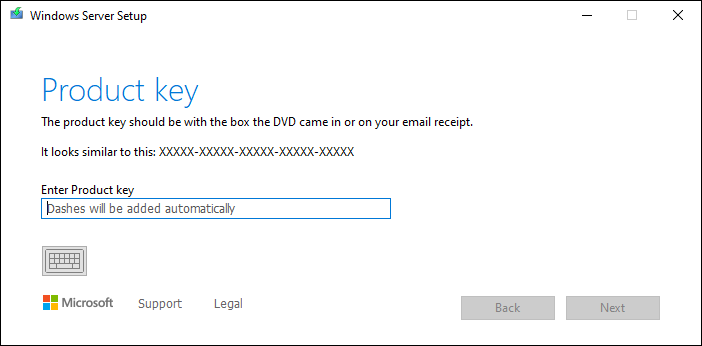KDK
Member
- Jun 22, 2023
- 14
We have been experiencing this issue with the previous cumulative update KB5039227
The following steps have been tried:
net stop bits
net stop wuauserv
ren %systemroot%\softwaredistribution softwaredistribution.bak
ren %systemroot%\system32\catroot2 catroot2.bak
net start bits
net start wuauserv
None of this helped, I would be grateful for your help!
The following steps have been tried:
- Windows update "Cumulative Update for Microsoft server operating system version 21H2 for x64-based Systems (KB5039227)" could not be installed because of error 0x80073701
- Started BITS service manually
- Ran scf /scannow - no issues found
- Dism.exe /Online /Cleanup-Image /Restorehealth - no issues found
- Reaches 100% and falls into an error
- Healthy (Recovery partition) 1.49 GB
- The second server in the cluster was updated without any problems
- It all runs on DELL servers VMware vSphere
net stop bits
net stop wuauserv
ren %systemroot%\softwaredistribution softwaredistribution.bak
ren %systemroot%\system32\catroot2 catroot2.bak
net start bits
net start wuauserv
None of this helped, I would be grateful for your help!