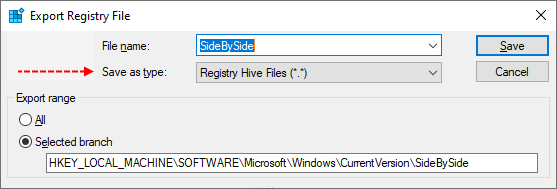ABN
Active member
- Apr 24, 2024
- 28
Hello,
I, as many other people here, have problem with Windows Update refusing to install cumulative updates. I've tried everything else, but nothing seems to be able to fix it. I hope someone here will be able to help.
If I could I would've already reinstalled the whole OS but it's a business server with many people already working on it almost nonstop, so that's not an option.
It's a Windows Server 2022 21H2 build 20348.2227. I've had this problem since I think January or February cumulative update. Still the same error 0x80073701.
In CBS log there seems to be a missing package when I search for "failed to pin deployment" and ERROR_SXS_ASSEMBLY_MISSING shows up.
SFC and DISM doesn't find anything. Windows Update Troubleshooter says there's something wrong but doesn't fix anything.
So I'm attaching the CBS folder and ComponentsScanner.txt.
I, as many other people here, have problem with Windows Update refusing to install cumulative updates. I've tried everything else, but nothing seems to be able to fix it. I hope someone here will be able to help.
If I could I would've already reinstalled the whole OS but it's a business server with many people already working on it almost nonstop, so that's not an option.
It's a Windows Server 2022 21H2 build 20348.2227. I've had this problem since I think January or February cumulative update. Still the same error 0x80073701.
In CBS log there seems to be a missing package when I search for "failed to pin deployment" and ERROR_SXS_ASSEMBLY_MISSING shows up.
SFC and DISM doesn't find anything. Windows Update Troubleshooter says there's something wrong but doesn't fix anything.
So I'm attaching the CBS folder and ComponentsScanner.txt.