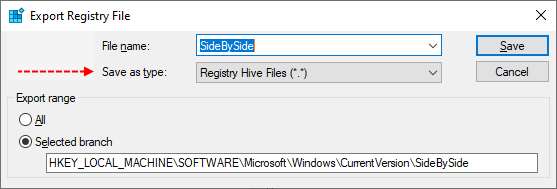rafael12345
Active member
- Mar 28, 2023
- 29
Hello need some help to fix this issue on a windows server 2019 getting errors to install windows update,
windows problem installing updates 2023 Cumulative Update for Windows Server 2019 (1809) for x64-based Systems (KB5023702) Error 0x80073701
I read some forums so I get some files that probably can help. Already ran sfc scan, DIM commands but still after 20% installation, windows updates saying that try again later. I check some the COMPONENTS and already have a zip file but it wont attach.
Check also some event logs and its saying Windows Update "Security Update for Windows (KB5023702) could not be installed because of error 2148469128".
windows problem installing updates 2023 Cumulative Update for Windows Server 2019 (1809) for x64-based Systems (KB5023702) Error 0x80073701
I read some forums so I get some files that probably can help. Already ran sfc scan, DIM commands but still after 20% installation, windows updates saying that try again later. I check some the COMPONENTS and already have a zip file but it wont attach.
Check also some event logs and its saying Windows Update "Security Update for Windows (KB5023702) could not be installed because of error 2148469128".
Attachments
Last edited: