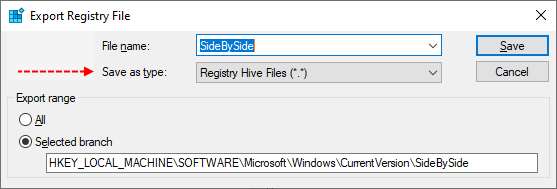Hello-
I have Server 2019 Standard w/ Hyper-V role installed on the server that is failing to install Windows updates/ sfc scan fails to repair; please see the cbs.log file below-
Windows Update Error 0x80073701
2023-04-13 12:31:56, Info CBS (p) CSI Payload Corrupt amd64_microsoft-hyper-v-management-clients_31bf3856ad364e35_10.0.17763.1_none_e351aa72d7f90756\Hyper-V Manager.lnk
amd64_microsoft-hyper-v-management-clients_31bf3856ad364e35_10.0.17763.1_none_e351aa72d7f90756\Hyper-V Manager.lnk
2023-04-13 12:31:56, Info CBS Repair failed: Missing replacement payload.
2023-04-13 12:31:56, Info CBS
2023-04-13 12:31:56, Info CBS Summary:
2023-04-13 12:31:56, Info CBS Operation: Detect and Repair
2023-04-13 12:31:56, Info CBS Operation result: 0x800f081f
2023-04-13 12:31:56, Info CBS Last Successful Step: Entire operation completes.
2023-04-13 12:31:56, Info CBS Total Detected Corruption: 1
2023-04-13 12:31:56, Info CBS CBS Manifest Corruption: 0
2023-04-13 12:31:56, Info CBS CBS Metadata Corruption: 0
2023-04-13 12:31:56, Info CBS CSI Manifest Corruption: 0
2023-04-13 12:31:56, Info CBS CSI Metadata Corruption: 0
2023-04-13 12:31:56, Info CBS CSI Payload Corruption: 1
2023-04-13 12:31:56, Info CBS Total Repaired Corruption: 0
2023-04-13 12:31:56, Info CBS CBS Manifest Repaired: 0
2023-04-13 12:31:56, Info CBS CSI Manifest Repaired: 0
2023-04-13 12:31:56, Info CBS CSI Payload Repaired: 0
2023-04-13 12:31:56, Info CBS CSI Store Metadata refreshed: True
2023-04-13 12:31:56, Info CBS
2023-04-13 12:31:56, Info CBS Total Operation Time: 211 seconds.
2023-04-13 12:31:56, Info CBS Ensure CBS corruption flag is clear
2023-04-13 12:31:56, Info CBS Not all CSI corruption was fixed, create CorruptionDetectedDuringAcr flag for slow mode reset
2023-04-13 12:31:56, Info CBS CheckSur: hrStatus: 0x800f081f [CBS_E_SOURCE_MISSING], download Result: 0x800f081f [CBS_E_SOURCE_MISSING]
2023-04-13 12:31:56, Info CBS Count of times corruption detected: 1
2023-04-13 12:31:56, Info CBS Seconds between initial corruption detections: -1
2023-04-13 12:31:56, Info CBS Seconds between corruption and repair: -1
2023-04-13 12:31:56, Info CBS Failed to run Detect and repair. [HRESULT = 0x800f081f - CBS_E_SOURCE_MISSING]
2023-04-13 12:31:56, Info CBS Reboot mark cleared
I have Server 2019 Standard w/ Hyper-V role installed on the server that is failing to install Windows updates/ sfc scan fails to repair; please see the cbs.log file below-
Windows Update Error 0x80073701
2023-04-13 12:31:56, Info CBS (p) CSI Payload Corrupt
2023-04-13 12:31:56, Info CBS Repair failed: Missing replacement payload.
2023-04-13 12:31:56, Info CBS
2023-04-13 12:31:56, Info CBS Summary:
2023-04-13 12:31:56, Info CBS Operation: Detect and Repair
2023-04-13 12:31:56, Info CBS Operation result: 0x800f081f
2023-04-13 12:31:56, Info CBS Last Successful Step: Entire operation completes.
2023-04-13 12:31:56, Info CBS Total Detected Corruption: 1
2023-04-13 12:31:56, Info CBS CBS Manifest Corruption: 0
2023-04-13 12:31:56, Info CBS CBS Metadata Corruption: 0
2023-04-13 12:31:56, Info CBS CSI Manifest Corruption: 0
2023-04-13 12:31:56, Info CBS CSI Metadata Corruption: 0
2023-04-13 12:31:56, Info CBS CSI Payload Corruption: 1
2023-04-13 12:31:56, Info CBS Total Repaired Corruption: 0
2023-04-13 12:31:56, Info CBS CBS Manifest Repaired: 0
2023-04-13 12:31:56, Info CBS CSI Manifest Repaired: 0
2023-04-13 12:31:56, Info CBS CSI Payload Repaired: 0
2023-04-13 12:31:56, Info CBS CSI Store Metadata refreshed: True
2023-04-13 12:31:56, Info CBS
2023-04-13 12:31:56, Info CBS Total Operation Time: 211 seconds.
2023-04-13 12:31:56, Info CBS Ensure CBS corruption flag is clear
2023-04-13 12:31:56, Info CBS Not all CSI corruption was fixed, create CorruptionDetectedDuringAcr flag for slow mode reset
2023-04-13 12:31:56, Info CBS CheckSur: hrStatus: 0x800f081f [CBS_E_SOURCE_MISSING], download Result: 0x800f081f [CBS_E_SOURCE_MISSING]
2023-04-13 12:31:56, Info CBS Count of times corruption detected: 1
2023-04-13 12:31:56, Info CBS Seconds between initial corruption detections: -1
2023-04-13 12:31:56, Info CBS Seconds between corruption and repair: -1
2023-04-13 12:31:56, Info CBS Failed to run Detect and repair. [HRESULT = 0x800f081f - CBS_E_SOURCE_MISSING]
2023-04-13 12:31:56, Info CBS Reboot mark cleared