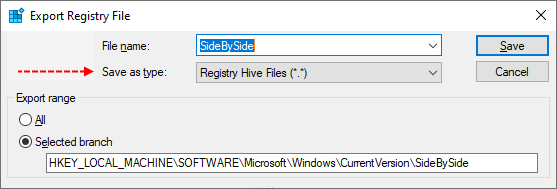memcdowell1s
Member
- Jan 22, 2024
- 12
Hello, I had issues installing updates on a 2019 server image earlier this year but have been good since then until now (see [SOLVED] - Cannot install kb5034127 - Windows Server 2019).
Now, I'm attempting to install kb5039705 (also tried the earlier rollup) and failing again. SFC /SCANNOW came back clean, but DISM gives Error: 0x80244010 DISM failed. No operation was performed. For more information, review the log file.
See attached for CBS, DISM, and componentscanner logs. Appreciate any help!
Now, I'm attempting to install kb5039705 (also tried the earlier rollup) and failing again. SFC /SCANNOW came back clean, but DISM gives Error: 0x80244010 DISM failed. No operation was performed. For more information, review the log file.
See attached for CBS, DISM, and componentscanner logs. Appreciate any help!