Hi,
I have a Windows Server 2019 on which I'm struggling to install Windows Updates. It gives an error 0x800703F1 on some updates. When some others successfully install in Windows, the changes are reverted during the reboot phase.
Initially, both "Dism.exe /online /Cleanup-Image /RestoreHealth" and "Dism.exe /online /Cleanup-Image /StartComponentCleanup /ResetBase" failed saying ERROR_BADDB. The timestamp on the COMPONENTS file in "C:\windows\system32\config" dated back to 2022.
I ran ComponentsScanner.exe and it did seem to repair the database.
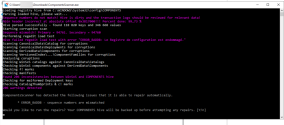
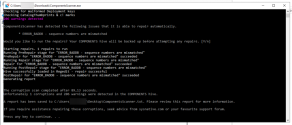
I did also recover some (200+) registry files from a working COMPONENTS hive I took from an other server (from this thread)
After that, both DISM commands above were working successfully, however I still had the same issues installing the updates. I tried "sfc /scannow" which stops at 30%. This is where I'm currently stuck.
Attached is the CBS folder as well as the ComponentsScanner.txt which reports no errors.
I have a Windows Server 2019 on which I'm struggling to install Windows Updates. It gives an error 0x800703F1 on some updates. When some others successfully install in Windows, the changes are reverted during the reboot phase.
Initially, both "Dism.exe /online /Cleanup-Image /RestoreHealth" and "Dism.exe /online /Cleanup-Image /StartComponentCleanup /ResetBase" failed saying ERROR_BADDB. The timestamp on the COMPONENTS file in "C:\windows\system32\config" dated back to 2022.
I ran ComponentsScanner.exe and it did seem to repair the database.
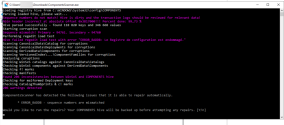
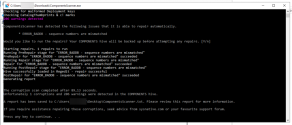
I did also recover some (200+) registry files from a working COMPONENTS hive I took from an other server (from this thread)
After that, both DISM commands above were working successfully, however I still had the same issues installing the updates. I tried "sfc /scannow" which stops at 30%. This is where I'm currently stuck.
Attached is the CBS folder as well as the ComponentsScanner.txt which reports no errors.


