Hi,
we are running Windows Server 2016 Datacenter server.
Updates failed, so i tried sfc /scannow, Dism /online /cleanup-image /scanhealth and Dism /online /cleanup-image /restorehealth which yieled Error: 1734 - The array bounds are invalid (see following image).
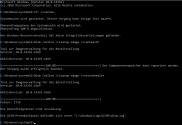
Then i tried to fix errors with SFCFix.exe, but it reported that everything seemed ok.
See the latest CBS.log and DISM.log attached.
Thx for any help.
Stefan Wagner
we are running Windows Server 2016 Datacenter server.
Updates failed, so i tried sfc /scannow, Dism /online /cleanup-image /scanhealth and Dism /online /cleanup-image /restorehealth which yieled Error: 1734 - The array bounds are invalid (see following image).
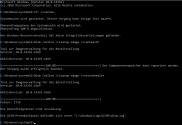
Then i tried to fix errors with SFCFix.exe, but it reported that everything seemed ok.
See the latest CBS.log and DISM.log attached.
Thx for any help.
Stefan Wagner





