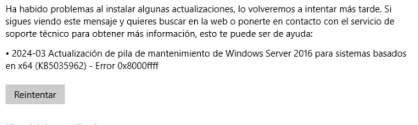This is my first post and I hope you can give us a hand we have a problem for quite some time in which a virtual machine with a Windows Server 2016 Standard.
And it does not let us or make updates nor allow us to make a DISM, we get the error code 0x8000ffff
We also get the same error when we want to install the Framework 4.8 on the machine or want to update the computer, the machine is free of viruses by a recent scan.
I have tried your SFCfix tool and I get the same error 0x8000ffff.
We have been struggling with this machine for a long time, we have done practically everything there is and there is no way.
I hope you can give us a hand, thank you
Best regards!
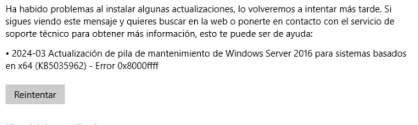
And it does not let us or make updates nor allow us to make a DISM, we get the error code 0x8000ffff
We also get the same error when we want to install the Framework 4.8 on the machine or want to update the computer, the machine is free of viruses by a recent scan.
I have tried your SFCfix tool and I get the same error 0x8000ffff.
We have been struggling with this machine for a long time, we have done practically everything there is and there is no way.
I hope you can give us a hand, thank you
Best regards!