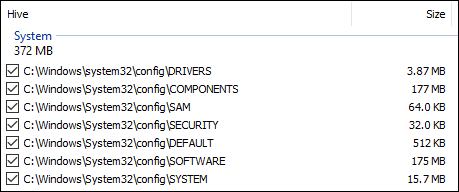Hello,
I'm running into issues completing recent Windows updates on my Server Standard 2016 virtual machine. Amongst the troubleshooting steps, I've tried running the following command: DISM /Online /Cleanup-Image /RestoreHealth /Source:E:\Sources\install.wim
That returns the following:
Deployment Image Servicing and Management tool
Version: 10.0.14393.4169
Image Version: 10.0.14393.4169
[==========================100.0%==========================]
Error: 1734
The array bounds are invalid.
The DISM log file can be found at C:\Windows\Logs\DISM\dism.log
C:\Windows\system32>
The CBS Log file has some interesting entries but I haven't been able to find a solution:
2024-05-17 14:50:58, Error CBS Session: 31107234_4109248994 failed to perform store corruption detect and repair operation. [HRESULT = 0x800706c6 - RPC_S_INVALID_BOUND]
Attached is the compressed CBS folder. Any help would be greatly appreciated!
I'm running into issues completing recent Windows updates on my Server Standard 2016 virtual machine. Amongst the troubleshooting steps, I've tried running the following command: DISM /Online /Cleanup-Image /RestoreHealth /Source:E:\Sources\install.wim
That returns the following:
Deployment Image Servicing and Management tool
Version: 10.0.14393.4169
Image Version: 10.0.14393.4169
[==========================100.0%==========================]
Error: 1734
The array bounds are invalid.
The DISM log file can be found at C:\Windows\Logs\DISM\dism.log
C:\Windows\system32>
The CBS Log file has some interesting entries but I haven't been able to find a solution:
2024-05-17 14:50:58, Error CBS Session: 31107234_4109248994 failed to perform store corruption detect and repair operation. [HRESULT = 0x800706c6 - RPC_S_INVALID_BOUND]
Attached is the compressed CBS folder. Any help would be greatly appreciated!
Attachments
Last edited: