L.S.
I have an old Windows Server 2012 that I have to keep alive for the coming months.
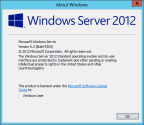
It runs as a DC, Fileserver and Exchange-server.
A few years back (2019? 2018?) I had some serious problems after a Roll-up update that caused Blue Screens of Death.
Took me quite some hours to resolve that; I only remember to have deleted a certain update by DISM, by hand.
More details I cannot remember.
Since then everything ran fine until the "2022-09 Security Monthly Quality Rollup".
I've never been able to install Rollup's ever since, along with unable to install "Internet Explorer 11 for Windows Server 2012" in my Windows-Update list.
However, the Defender Security Updates run fine.
I tried everything; all known SFC-options, all DISM-options, all manual procedures to clean Windows-Update stores and -directories and even DISM++ and SFCfix.
So, I'm at a complete loss now...I DEARLY hope you guys can help me to get this server up-to-date.
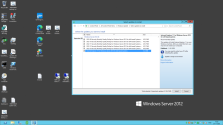
Running updates end up with an error 8000FFFF.
Can anybody help me with this?
I have an old Windows Server 2012 that I have to keep alive for the coming months.
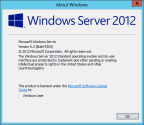
It runs as a DC, Fileserver and Exchange-server.
A few years back (2019? 2018?) I had some serious problems after a Roll-up update that caused Blue Screens of Death.
Took me quite some hours to resolve that; I only remember to have deleted a certain update by DISM, by hand.
More details I cannot remember.
Since then everything ran fine until the "2022-09 Security Monthly Quality Rollup".
I've never been able to install Rollup's ever since, along with unable to install "Internet Explorer 11 for Windows Server 2012" in my Windows-Update list.
However, the Defender Security Updates run fine.
I tried everything; all known SFC-options, all DISM-options, all manual procedures to clean Windows-Update stores and -directories and even DISM++ and SFCfix.
So, I'm at a complete loss now...I DEARLY hope you guys can help me to get this server up-to-date.
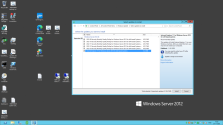
Running updates end up with an error 8000FFFF.
Can anybody help me with this?
Attachments
Last edited:








