Starting at the end of last month, after a large number of Windows updates, our server began failing subsequent updates. We are running a WSUS on Server 2016. This particular server stopped reporting to the WSUS server but would still appear to have a few .NET updates to install. Upon trying to install them, Windows would report it could not install the updates whether as a group or individually.
Upon searching the internet, I came across many posts suggesting SFC /scannow and DISM /Online /Cleanup-Image /RestoreHealth. Both of these scan failed.
SFC would only report that it could not repair the corrupted files.
DISM would report that it could not download the source files. I ran the DISM tool again pointing it to a install.wim file but got the same results. I copied the WinSXS folder from another server that is running the same OS and ran DISM again, this time pointing it to the copied folder as a source. Same results.
I removed this server from the GPO for WSUS and forced a GPO update.
I re-ran Windows Update allowing it to check online for updates. It found 86 new updates. I proceeded to attempt to install them and it failed all of them.
Came across this site and figured I would give it a try. After renaming the old log files, I ran SFC /scannow again which failed again. I then ran SFCFix. It has been running for over 2 hours and appears to be stuck at this screen:
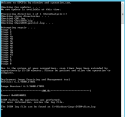
I have uploaded my CBS folder here: Sign in to your account
Let me know if you need any other info.
Upon searching the internet, I came across many posts suggesting SFC /scannow and DISM /Online /Cleanup-Image /RestoreHealth. Both of these scan failed.
SFC would only report that it could not repair the corrupted files.
DISM would report that it could not download the source files. I ran the DISM tool again pointing it to a install.wim file but got the same results. I copied the WinSXS folder from another server that is running the same OS and ran DISM again, this time pointing it to the copied folder as a source. Same results.
I removed this server from the GPO for WSUS and forced a GPO update.
I re-ran Windows Update allowing it to check online for updates. It found 86 new updates. I proceeded to attempt to install them and it failed all of them.
Came across this site and figured I would give it a try. After renaming the old log files, I ran SFC /scannow again which failed again. I then ran SFCFix. It has been running for over 2 hours and appears to be stuck at this screen:
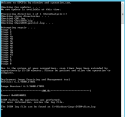
I have uploaded my CBS folder here: Sign in to your account
Let me know if you need any other info.
