Hi all,
I'm new here, and had initially started out with Windows Update not working at all with the error code 0x8024402F beginning this month for Microsoft's patch Tuesday. We believed this error to be due to a Network Device Firewall issue that started blocking Windows Update after I got advice from Bleeping Computer here: Bleeping Computer: Windows Server 2012 R2 - Windows Update Fails 8024402F (not WSUS)
After completing all the steps below (1 through 15) Windows Update *appears* to be working (it no longer shows an error upon checking for updates). However, whenever I run the "Dism /Online /Cleanup-Image /RestoreHealth" command it repeatedly reports "The restore operation completed successfully. The component store corruption was repaired. The operation completed successfully." (screenshot attached). Additionally if the "WindowsUpdateDiagnostic.diagcab is run, it also returns errors/issues it 'fixed' (screenshots attached). This still leaves me concerned about the actual underlying integrity/health of our System, despite what Windows Update looks like (right now at least). I'm hoping you all will be able to help me see what I might be missing. Bleeping Computer suggested the COMPONENTS hive might be corrupt and need repaired (and referred me here as they recognized your forum as a group of experts especially in this area/realm of expertise).

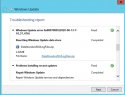
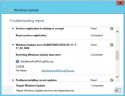
I've freshly run "SFC /Scannow", as well as "Dism /Online /Cleanup-Image /RestoreHealth", and the "SFCFix" tool by niemiro as requested.
Attached is a screenshot of the SFC and DISM commands results. Also my CBS log folder (and for good measure, my DISM log folder, because this is where I see Warnings) is here (Google Drive, the logs are large): CBS & DISM Logs

Below are the requested SFCFix results:
Any help with verifying the integrity/health of our system would be greatly appreciated. If there's anything else you need please don't hesitate to ask. Thank you so much!
I'm new here, and had initially started out with Windows Update not working at all with the error code 0x8024402F beginning this month for Microsoft's patch Tuesday. We believed this error to be due to a Network Device Firewall issue that started blocking Windows Update after I got advice from Bleeping Computer here: Bleeping Computer: Windows Server 2012 R2 - Windows Update Fails 8024402F (not WSUS)
After completing all the steps below (1 through 15) Windows Update *appears* to be working (it no longer shows an error upon checking for updates). However, whenever I run the "Dism /Online /Cleanup-Image /RestoreHealth" command it repeatedly reports "The restore operation completed successfully. The component store corruption was repaired. The operation completed successfully." (screenshot attached). Additionally if the "WindowsUpdateDiagnostic.diagcab is run, it also returns errors/issues it 'fixed' (screenshots attached). This still leaves me concerned about the actual underlying integrity/health of our System, despite what Windows Update looks like (right now at least). I'm hoping you all will be able to help me see what I might be missing. Bleeping Computer suggested the COMPONENTS hive might be corrupt and need repaired (and referred me here as they recognized your forum as a group of experts especially in this area/realm of expertise).

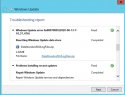
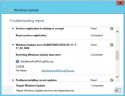
Code:
TLDR;
These are the steps I tried before seeking forum help at Bleeping Computer, as well as what I've done up until now:
1. Disabled ESET File Server Antivirus thinking it may have had an update that was conflicting with Windows Update
2. Completely uninstalled ESET File Server Antivirus Endpoint Protection thinking disabling it was not sufficient, and something might still be running and conflicting with Windows Update
3. Disabled the Windows Firewall with no luck at getting rid of the error, and as disabling Windows Firewall usually isn't recommended I re-enabled it again
4. Checked the Meraki MX64 Firewall for any changed settings (which I manage, so no settings were changed except the Static information for the new ISP, but checked just in case a security rule had been updated by Meraki's backend and was blocking access) - I did not find any issues, and for good measure whitelisted all the entries Microsoft listed for update servers in the Firewall even though it has never been an issue in the past. *UPDATE* I only whitelisted under Content Filtering initially, now they are whitelisted on Layer 3 of the Firewall! - the 8024402f error in Windows Update ceased after this step was revisited.
5. I also whitelisted all the Microsoft listed update servers (Trusted Zone) in Internet Explorer for good measure, even though this has not been an issue in the past.
6. Changing windows update settings to manual instead of automatic since someone suggested this toggle sometimes helps.
7. I ran CMD as Administrator: SFC /SCANNOW and it initially said it found corruption and repaired it. Upon a re-run no integrity violations were found.
8. I ran CMD as Administrator: dism /online /cleanup-image /restorehealth and it said it had found and repaired issues (every time I run it, it says this but the same windows update error remains).
9. Using our Microsoft Installation CD for Windows Server 2012 R2 I ran CMD as Administrator: Dism /Online /Cleanup-Image /RestoreHealth /Source:wim:F:\sources\install.wim:2 /limitaccess (I used the index 2 by using "dism /get-wiminfo /wimfile:F:\sources\install.wim" command which stood for "Windows Server 2012 R2 ServerStandard" which is the version we use since we don't use standard core/data center core/data center)
10. I tried running a powershell script (as Administrator) as advised by Microsoft documentation for resetting Windows Update as an aggressive sort of last resort: https://gallery.technet.microsoft.com/scriptcenter/Reset-WindowsUpdateps1-e0c5eb78 (the script only threw 3 errors for the registry keys to delete in Step 7 of the script because they apparently didn't exist?) - Reference: https://docs.microsoft.com/en-us/windows/deployment/update/windows-update-resources
11. I also manually found the latest KB updates for the server and manually downloaded and installed them with no issue (see attached image for a brief list of the KBs)
12. I also ran CMD as Administrator with the following combination of commands which all completed and claimed to repair corruption except SFC: Dism.exe /online /Cleanup-Image /StartComponentCleanup&sfc/scannow&Dism /Online /Cleanup-Image /RestoreHealth&sfc/scannow&pause
13. I also attempted using WindowsUpdateDiagnostic.diagcab which was also recommended. It finds different issues each time I run it (two sets, that alternate) and claims to repair them all but the error for windows updates still persists. See attached screenshots for the troubleshooter results.
14. Checked SMART status of disks - all reported good (both fairly new replaced drives, less than 6 months old). Also ran chkdsk for good measure, found a few repairs to be made, but unsure that they were important/made any noticeable difference.
15. System Date/Time is correct.I've freshly run "SFC /Scannow", as well as "Dism /Online /Cleanup-Image /RestoreHealth", and the "SFCFix" tool by niemiro as requested.
Attached is a screenshot of the SFC and DISM commands results. Also my CBS log folder (and for good measure, my DISM log folder, because this is where I see Warnings) is here (Google Drive, the logs are large): CBS & DISM Logs

Below are the requested SFCFix results:
Code:
SFCFix version 3.0.2.1 by niemiro.
Start time: 2020-06-20 14:56:30.081
Microsoft Windows Server 2012 R2 Update 3 - amd64
Not using a script file.
AutoAnalysis::
SUMMARY: No corruptions were detected.
AutoAnalysis:: directive completed successfully.
Successfully processed all directives.
SFCFix version 3.0.2.1 by niemiro has completed.
Currently storing 0 datablocks.
Finish time: 2020-06-20 14:57:23.819
----------------------EOF-----------------------Any help with verifying the integrity/health of our system would be greatly appreciated. If there's anything else you need please don't hesitate to ask. Thank you so much!





