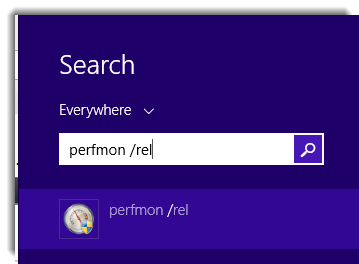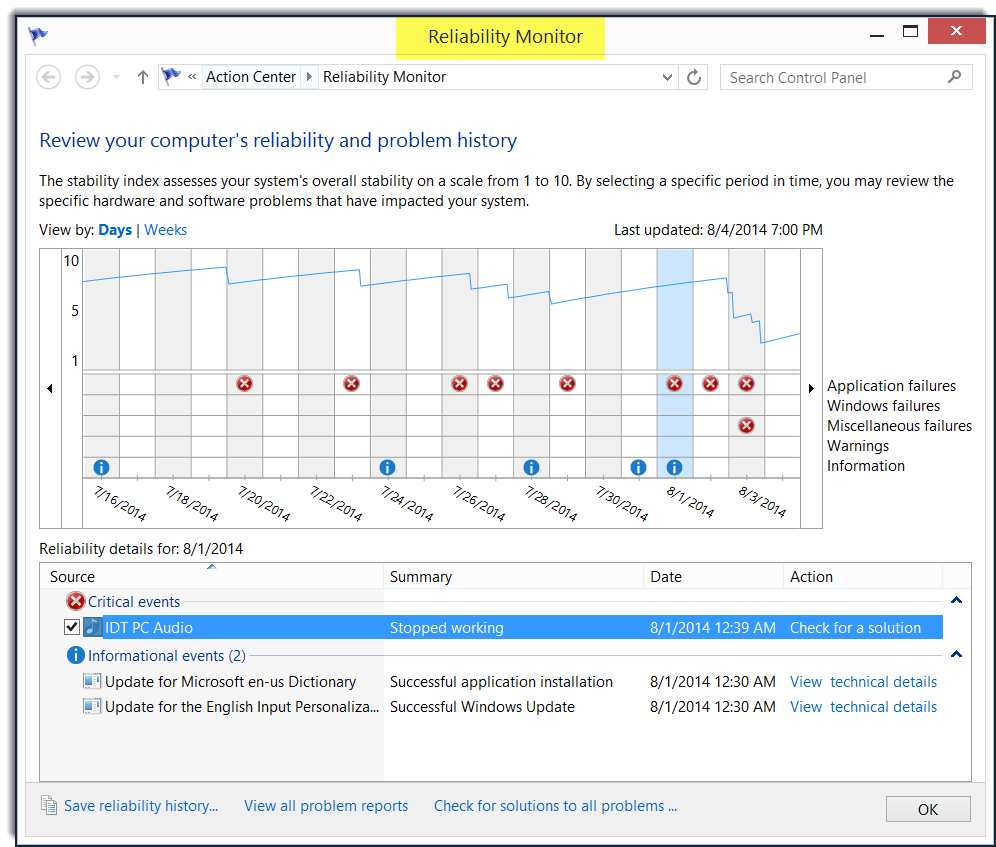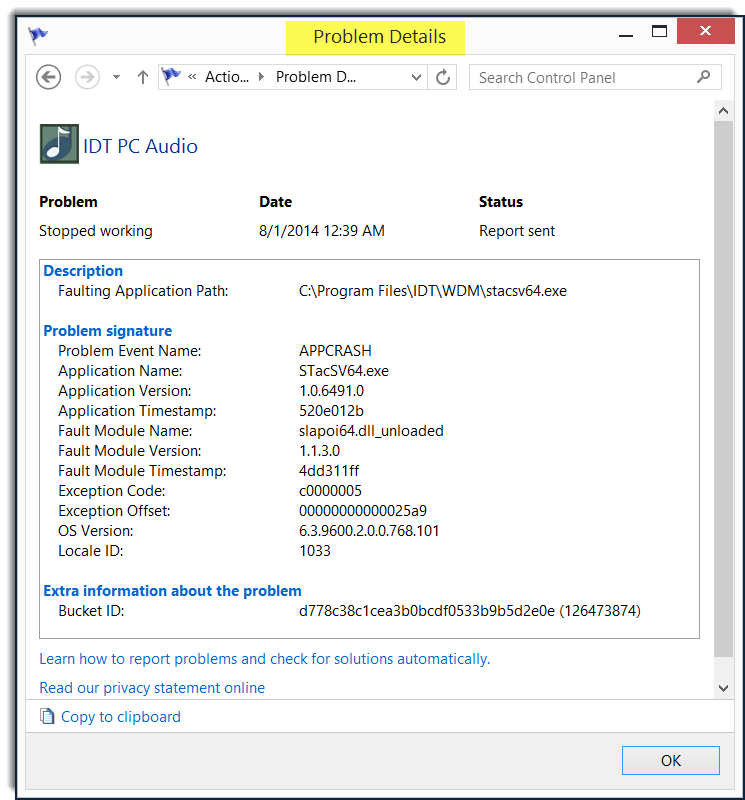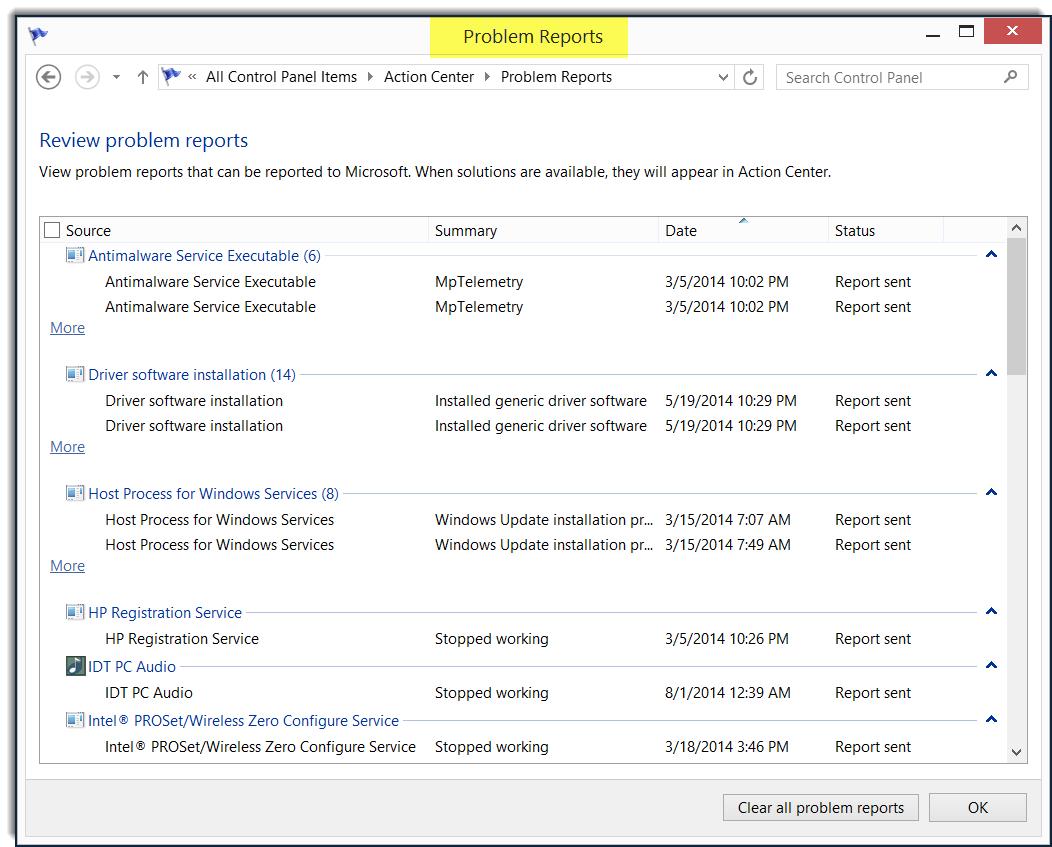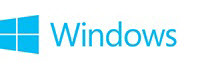


Windows Reliability Monitor
How to use Reliability Monitor
Reliability Monitor is an advanced tool that measures hardware and software problems and other changes to your computer.
It provides a stability index that ranges from 1 (the least stable) to 10 (the most stable). You can use the index to help evaluate the reliability of your computer. Any change you make to your computer or problem that occurs on your computer affects the stability index.
It provides a stability index that ranges from 1 (the least stable) to 10 (the most stable). You can use the index to help evaluate the reliability of your computer. Any change you make to your computer or problem that occurs on your computer affects the stability index.
To run the Reliability Monitor, follow these instructions:
- Windows 10 + Windows 7 + Windows Vista -
Click on START | type perfmon /rel (there is a space after "perfmon") | select the same from the top of the menu
- Windows 8.1 + Windows 8 -
Bring up a Search box and type perfmon /rel (there is a space after "perfmon") into it; click on "perfmon /rel" below the Search box -
You may briefly see a status screen before the viewer appears; Click on a red or blue circle and the info for that day will appear at the bottom of the viewer - (click on image for full-size image) -
Double-click on a line item for additional info. This is the detailed crash info for the IDT PC Audio error -
Click on "View all Problem Reports" (at the bottom of the first screenshot) to display all Problem Reports (not necessarily all are actual errors) -
You can double-click on a line item for additional information.
Crash info can also be found in msinfo32; "WERCON"
Additional Info:
▫ How to use Reliability Monitor
▫ Use Reliability Monitor to Troubleshoot
▫ Understanding the System Stability Index
▫ Reliability Monitor displays no information in Windows Server 2008 and in Windows Server 2008 R2
▫
Last edited: