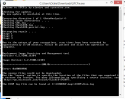henribierman
Member
- Sep 8, 2015
- 18
Hi All
Thank you for a great website, I got referred to this page by Google, I ran out of options and hope anyone here could help.
I am trying to get my fathers laptop (ACER Core i7) to get to do the Windows 10 upgrade. I have the exact same laptop and mine did it without issues.
Windows, said the laptop is not upto date with updates, and still requires a massive list of updates. All of them fail. No matter what I have tried so far.
The Errors I get changes from 8007371 and 800F0831
I ran the SFCFix file. But had no luck, here is what the file says, I have attached a picture. I am posting this from an iMac, and logged in remotely to his laptop. I have also attached 2 log files. I hope they of any value for my plea for help.
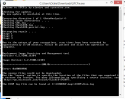
Thank you for a great website, I got referred to this page by Google, I ran out of options and hope anyone here could help.
I am trying to get my fathers laptop (ACER Core i7) to get to do the Windows 10 upgrade. I have the exact same laptop and mine did it without issues.
Windows, said the laptop is not upto date with updates, and still requires a massive list of updates. All of them fail. No matter what I have tried so far.
The Errors I get changes from 8007371 and 800F0831
I ran the SFCFix file. But had no luck, here is what the file says, I have attached a picture. I am posting this from an iMac, and logged in remotely to his laptop. I have also attached 2 log files. I hope they of any value for my plea for help.