Hello,
I'm new to the forums, let me know if this is the wrong place for this topic.
Yesterday (Wed, 13 Aug 2014) I installed new windows updates on my Win7 computer. When I booted up the pc this morning I got a black screen with a message (see screenshot).
Translated to:
Installing settings for: Update of Windows-desktop
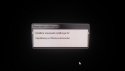
Nothing happens after this... I tired a suggested solution which included downloading the black screen fix from http://info.prevx.com/download.asp?GRAB=BLACKSCREENFIX
But I can't get the page to show in my browser.
I don't want to do a hard reset on the PC yet because I'm afraid I'll lose files.
Please help!
I'm new to the forums, let me know if this is the wrong place for this topic.
Yesterday (Wed, 13 Aug 2014) I installed new windows updates on my Win7 computer. When I booted up the pc this morning I got a black screen with a message (see screenshot).
Translated to:
Installing settings for: Update of Windows-desktop
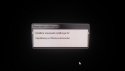
Nothing happens after this... I tired a suggested solution which included downloading the black screen fix from http://info.prevx.com/download.asp?GRAB=BLACKSCREENFIX
But I can't get the page to show in my browser.
I don't want to do a hard reset on the PC yet because I'm afraid I'll lose files.
Please help!
Last edited by a moderator:


