Supernova
Active member
- Dec 21, 2021
- 44
Getting Flashing Blue Screen for a less than a second on start up,leading to this error seen in the images :
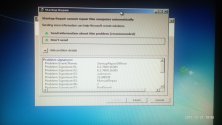
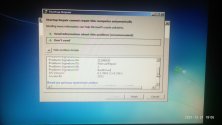

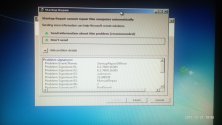
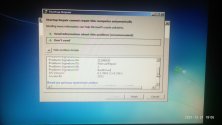

- A brief description of your problem (but you can also include the steps you tried)
- System Manufacturer? : StoneSystem - 211
- Laptop or Desktop? : Desktop
- Exact model number (if laptop, check label on bottom) : SOFREP - 151
- OS ? (Windows 10, 8.1, 8, 7, Vista) : Win 7 Ultimate
- x86 (32bit) or x64 (64bit)? : x64 (64bit)
- (Only for Vista, Windows 7) Service pack? : Service Pack 1 Build 7601
- What was original installed OS on system? : N/A
- Is the OS an OEM version (came pre-installed on system) or full retail version (YOU purchased it from retailer)? : I Purchased it with already installed OS
- Age of system? (hardware) : ~ -11 years (expect some parts like : Hard dics,Video card)
- Age of OS installation? : ~ 5,6 years
- Have you re-installed the OS? : No (the retailer,probally yes)
- CPU : Intel(R) Core(TM) i5 CPU 750 @ 2.67 GHz
- RAM (brand, EXACT model, what slots are you using?) : Status Cheking
- Video Card : NVIDIA GeForce GT 430
- MotherBoard - (if NOT a laptop) : Intel® Desktop Board DP55WG
- Power Supply - brand & wattage (if laptop, skip this one) : CHIEFTEC ,Model No : CFT - 650 - 14CS ,(650W)
- Is driver verifier enabled or disabled? : It wasn't installed.I just installed it
- What security software are you using? (Firewall, antivirus, antimalware, antispyware, and so forth) : Bitdefender Antivirus Free,Malwarebytes (since you recommended to)
- Are you using proxy, vpn, ipfilters or similar software? : Inatalled - yes (Proton VPN),Not using it
- Are you using Disk Image tools? (like daemon tools, alcohol 52% or 120%, virtual CloneDrive, roxio software) : Yes (Daemon Tools)
- Are you currently under/overclocking? Are there overclocking software installed on your system? : No





