swim4life107
Contributor
- Dec 9, 2018
- 25
Hi there,
I have been trying to upgrade to the newer versions of Windows 10 (for the record, I do already have Windows 10) for the better part of the a year and constantly run into issues. I originally used the "Windows 10 Update Assistant" and I've gotten error code 0x800703f9. I've done all those troubleshooting tips (including the stuff from Windows) I can find online and nothing helps. I created an installation media on a USB and I always get stonewalled with this message.

Naturally, there is plenty of free space.
I've also done things like remapping the disk partition and that has also not helped (probably not a wise idea). My issue seems to closely follow the one in this thread:
https://www.sysnative.com/forums/wi...h-space-continue-installing-windows-10-a.html
I have taken your suggestions and NOT followed the user specific solutions. Likewise with the user in this thread, I cannot create a recovery disk
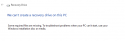
I wanted to just do a factory reset but I had issues trying to backup to an external hard drive (it always seemed to fail partway into getting the system scan). I don't know what else to do and I am very frustrated. If anyone can be help, I will literally give my first born.
I also have an issue where Windows suddenly isn't activated anymore The steps I've taken to activate it haven't worked.. Unsure if that's related but that issue isn't my big concern.
I've done what you suggested. The scan produced this message:
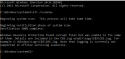
I used the SFCFIX tool. It detected some corruption but was unable to fix it. I attached the text doc it produced. I also attached the CBS file.
I have been trying to upgrade to the newer versions of Windows 10 (for the record, I do already have Windows 10) for the better part of the a year and constantly run into issues. I originally used the "Windows 10 Update Assistant" and I've gotten error code 0x800703f9. I've done all those troubleshooting tips (including the stuff from Windows) I can find online and nothing helps. I created an installation media on a USB and I always get stonewalled with this message.

Naturally, there is plenty of free space.
I've also done things like remapping the disk partition and that has also not helped (probably not a wise idea). My issue seems to closely follow the one in this thread:
https://www.sysnative.com/forums/wi...h-space-continue-installing-windows-10-a.html
I have taken your suggestions and NOT followed the user specific solutions. Likewise with the user in this thread, I cannot create a recovery disk
I wanted to just do a factory reset but I had issues trying to backup to an external hard drive (it always seemed to fail partway into getting the system scan). I don't know what else to do and I am very frustrated. If anyone can be help, I will literally give my first born.
I also have an issue where Windows suddenly isn't activated anymore The steps I've taken to activate it haven't worked.. Unsure if that's related but that issue isn't my big concern.
I've done what you suggested. The scan produced this message:
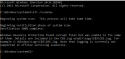
I used the SFCFIX tool. It detected some corruption but was unable to fix it. I attached the text doc it produced. I also attached the CBS file.


