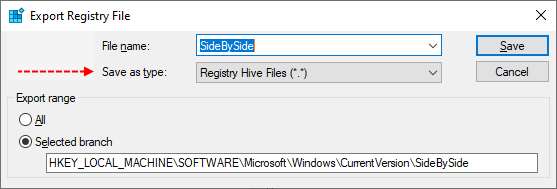Hello,
Can you please help me with this problem... when i try to install last update of W10, it stop and after try SFC and DISM, no lucky.
it get component corruption but can't solve it.
CBS Failed to begin deployment uninstallation for Update: 4493470-10424_neutral [HRESULT = 0x80073712 - ERROR_SXS_COMPONENT_STORE_CORRUPT]
CBS Failed to execute item[0] in Package: Package_5355_for_KB4493470~31bf3856ad364e35~amd64~~10.0.1.5, Update: 4493470-10424_neutral [HRESULT = 0x80073712 - ERROR_SXS_COMPONENT_STORE_CORRUPT]
CBS Failed to execute execution update. [HRESULT = 0x80073712 - ERROR_SXS_COMPONENT_STORE_CORRUPT]
CBS Failed to execute execution package: Package_5355_for_KB4493470~31bf3856ad364e35~amd64~~10.0.1.5 [HRESULT = 0x80073712 - ERROR_SXS_COMPONENT_STORE_CORRUPT]
CBS Failed to prepare execution [HRESULT = 0x80073712 - ERROR_SXS_COMPONENT_STORE_CORRUPT]
thanks in advance
Can you please help me with this problem... when i try to install last update of W10, it stop and after try SFC and DISM, no lucky.
it get component corruption but can't solve it.
CBS Failed to begin deployment uninstallation for Update: 4493470-10424_neutral [HRESULT = 0x80073712 - ERROR_SXS_COMPONENT_STORE_CORRUPT]
CBS Failed to execute item[0] in Package: Package_5355_for_KB4493470~31bf3856ad364e35~amd64~~10.0.1.5, Update: 4493470-10424_neutral [HRESULT = 0x80073712 - ERROR_SXS_COMPONENT_STORE_CORRUPT]
CBS Failed to execute execution update. [HRESULT = 0x80073712 - ERROR_SXS_COMPONENT_STORE_CORRUPT]
CBS Failed to execute execution package: Package_5355_for_KB4493470~31bf3856ad364e35~amd64~~10.0.1.5 [HRESULT = 0x80073712 - ERROR_SXS_COMPONENT_STORE_CORRUPT]
CBS Failed to prepare execution [HRESULT = 0x80073712 - ERROR_SXS_COMPONENT_STORE_CORRUPT]
thanks in advance