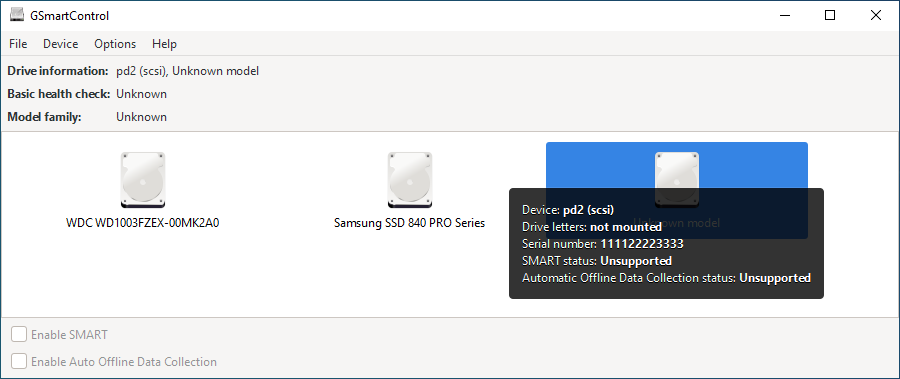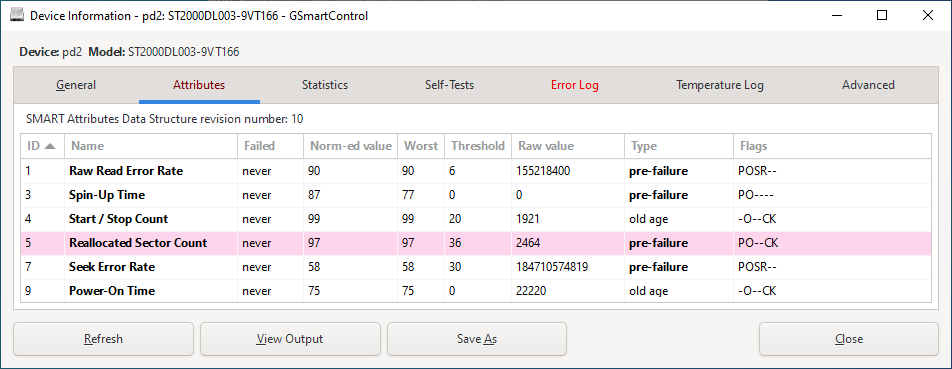Hello everyone!,
I am new to these forums. I hope you're all doing well :)
As the title states, I have a problem with a corrupted Windows 10. There are actually numerous problems that are all interrelated. The problem is that commands like DISM do not work, and almost always return error 2. The reason I had attempted DISM, is because the Windows Update seemed to have been corrupted and is unable to install the latest updates relating to the cumulative update of 2022-03, and the .NET Framework 3.5 and 4.8. The installation starts, reaches 20%, then goes back to 0%, then again back to 20%, then back to 0%... rinse and repeat. So, I figured that maybe my .NET Framework has a problem so I downloaded the offline installer, and the installer just wouldn't start (Windows Installer works fine on other setups, however). This one just doesn't show me a thing. No prompts, no indicators... nothing. So, I tried to repair the installation with DISM... well, well, well, DISM too is corrupt. I can't even perform a simple cleanup components command, nevermind scan/restore health. So, I went to the SFC scan. This one at least executed properly, but stated that I have some corrupted system files. So, with all of the aforementioned failing, I tried to repair install Windows 10 itself whilst keeping my files. I've done this before, and it almost always worked (underline "almost"). This time, I got a disgusting error after 2 hours, which is 0x80070003 - 0x2000D. So, I tried looking up online some fixes, and they all turned out to be just glorified HTML pages that regurgitate the "solutions" that Microsoft provides (the ones that we all know that never work. I mean, seriously, one has "defragment your HDD" in it as a solution. WTF?!). Well, what I tried is to reinstall my already existing .NET Framework installations, but even with the /repair command in cmd, it always pushed me to the page where it states that the current or higher version of .NET Framework is already installed, and the one for version 3.5 doesn't even open at all for some reason.
OK, so back to try and repair install Windows 10, but this time using a new admin user, and clean boot. So, clean desktop with new user, clean boot, all ready. The error was still exactly the same. I noticed that at around 86% on that bluescreen when I'm repairing Windows 10 (it's not the BSOD, but just the background color blue that shows the progress of the repair, before it goes into the restart sessions), it suddenly goes to boot, and I get that screen where it says that it's working on updates/changes, etc. (where you see a blurry screen, as if the GPU isn't loaded at first or something). So, when it reaches 12%, it hangs there a bit and then it just crashes. Before I know it, I'm staring at the Windows logo boot screen with an info text telling me that it is undoing all the changes it did to my computer, and once it boots again, I see the error 0x80070003 - 0x2000D. DISM is failing with error 2 no matter what. It turns out, some @$$hole of a developer decided that it would be a good idea to keep some system files in none other than the TEMP folder in the appdata\local\ directory. It's after this that the DISM no longer worked whatsoever (I could be wrong, but it's after my "careful" bloating clean up sessions that this began to happen, a few days ago, though I didn't even touch anything that is found in the Windows Folder itself.). So, although my computer is technically working, if something goes bad, I cannot repair it. This is why I am posting the DISM and CBS log files, to try and resolve this manually, by replacing the files that are missing, and repairing those that are corrupt. SFC Scan works, but it is unable to repair the issues present (as usual). So, what I am trying to do is repair the DISM so that I can conduct a proper repair from the installation disk (that I currently have as .ISO). Can this be done? In my opinion it should be possible, but I do need help. Oh, and by the way, I also downloaded and installed the latest Windows ADK, to maybe try and run the cmd command from there (Alt + F, M, S) and restore everything (including the DISM itself on my system), but no such luck. It returned the same error, unfortunately.
In any case, I saw this thread from two years ago, and it was quite similar to the problem I had, so all hope is not exactly lost.
This thread here:
[SOLVED] - DISM /ScanHealth file not found stopping windows update
So, I'm thinking of solutions here, and honestly, I just thought of posting the picture of the error of the Windows 10 repair install, and the error logs from SFC and DISM respectively. I just want to figure out if I can manually repair and replace the corrupted files based on these logs. If possible, please upload them so that I may replace them afterwards (if possible), or if I can use that Farbar Recovery Scan tool to repair/replace/fix the missing/corrupt files, I would also go for it. It's honestly the first time I get such a level of corruption, where even the DISM itself is corrupt, and not even the repair install helps.
Here are my computer specs:
Case: ThermalTake Chaser A71 Full Tower (five-fan cooled)
Motherboard: ASUS Z97-A LGA 1150
Power Supply: ThermalTake Smart SE 850 W
CPU: Intel Core i7-4790k
GPU: ASUS Strix GTX 970 (4GB)
RAM: Kingston HyperX DDR3 (4 x 8GB)
Storage 1: Kingston HyperX Savage 240GB
Storage 2: Seagate Barracuda 1TB 7200 RPM
OS: Windows 10 Professional (64-bit)
Windows Version: 21H2 (OS Build 19044.1469)
I am new to these forums. I hope you're all doing well :)
As the title states, I have a problem with a corrupted Windows 10. There are actually numerous problems that are all interrelated. The problem is that commands like DISM do not work, and almost always return error 2. The reason I had attempted DISM, is because the Windows Update seemed to have been corrupted and is unable to install the latest updates relating to the cumulative update of 2022-03, and the .NET Framework 3.5 and 4.8. The installation starts, reaches 20%, then goes back to 0%, then again back to 20%, then back to 0%... rinse and repeat. So, I figured that maybe my .NET Framework has a problem so I downloaded the offline installer, and the installer just wouldn't start (Windows Installer works fine on other setups, however). This one just doesn't show me a thing. No prompts, no indicators... nothing. So, I tried to repair the installation with DISM... well, well, well, DISM too is corrupt. I can't even perform a simple cleanup components command, nevermind scan/restore health. So, I went to the SFC scan. This one at least executed properly, but stated that I have some corrupted system files. So, with all of the aforementioned failing, I tried to repair install Windows 10 itself whilst keeping my files. I've done this before, and it almost always worked (underline "almost"). This time, I got a disgusting error after 2 hours, which is 0x80070003 - 0x2000D. So, I tried looking up online some fixes, and they all turned out to be just glorified HTML pages that regurgitate the "solutions" that Microsoft provides (the ones that we all know that never work. I mean, seriously, one has "defragment your HDD" in it as a solution. WTF?!). Well, what I tried is to reinstall my already existing .NET Framework installations, but even with the /repair command in cmd, it always pushed me to the page where it states that the current or higher version of .NET Framework is already installed, and the one for version 3.5 doesn't even open at all for some reason.
OK, so back to try and repair install Windows 10, but this time using a new admin user, and clean boot. So, clean desktop with new user, clean boot, all ready. The error was still exactly the same. I noticed that at around 86% on that bluescreen when I'm repairing Windows 10 (it's not the BSOD, but just the background color blue that shows the progress of the repair, before it goes into the restart sessions), it suddenly goes to boot, and I get that screen where it says that it's working on updates/changes, etc. (where you see a blurry screen, as if the GPU isn't loaded at first or something). So, when it reaches 12%, it hangs there a bit and then it just crashes. Before I know it, I'm staring at the Windows logo boot screen with an info text telling me that it is undoing all the changes it did to my computer, and once it boots again, I see the error 0x80070003 - 0x2000D. DISM is failing with error 2 no matter what. It turns out, some @$$hole of a developer decided that it would be a good idea to keep some system files in none other than the TEMP folder in the appdata\local\ directory. It's after this that the DISM no longer worked whatsoever (I could be wrong, but it's after my "careful" bloating clean up sessions that this began to happen, a few days ago, though I didn't even touch anything that is found in the Windows Folder itself.). So, although my computer is technically working, if something goes bad, I cannot repair it. This is why I am posting the DISM and CBS log files, to try and resolve this manually, by replacing the files that are missing, and repairing those that are corrupt. SFC Scan works, but it is unable to repair the issues present (as usual). So, what I am trying to do is repair the DISM so that I can conduct a proper repair from the installation disk (that I currently have as .ISO). Can this be done? In my opinion it should be possible, but I do need help. Oh, and by the way, I also downloaded and installed the latest Windows ADK, to maybe try and run the cmd command from there (Alt + F, M, S) and restore everything (including the DISM itself on my system), but no such luck. It returned the same error, unfortunately.
In any case, I saw this thread from two years ago, and it was quite similar to the problem I had, so all hope is not exactly lost.
This thread here:
[SOLVED] - DISM /ScanHealth file not found stopping windows update
So, I'm thinking of solutions here, and honestly, I just thought of posting the picture of the error of the Windows 10 repair install, and the error logs from SFC and DISM respectively. I just want to figure out if I can manually repair and replace the corrupted files based on these logs. If possible, please upload them so that I may replace them afterwards (if possible), or if I can use that Farbar Recovery Scan tool to repair/replace/fix the missing/corrupt files, I would also go for it. It's honestly the first time I get such a level of corruption, where even the DISM itself is corrupt, and not even the repair install helps.
Here are my computer specs:
Case: ThermalTake Chaser A71 Full Tower (five-fan cooled)
Motherboard: ASUS Z97-A LGA 1150
Power Supply: ThermalTake Smart SE 850 W
CPU: Intel Core i7-4790k
GPU: ASUS Strix GTX 970 (4GB)
RAM: Kingston HyperX DDR3 (4 x 8GB)
Storage 1: Kingston HyperX Savage 240GB
Storage 2: Seagate Barracuda 1TB 7200 RPM
OS: Windows 10 Professional (64-bit)
Windows Version: 21H2 (OS Build 19044.1469)