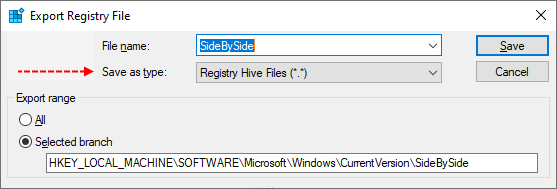RMCR
Member
- Jul 13, 2024
- 22
Would love some help with this error message. kb5039211 and kb5040427 keeps failing with error code 0x800f0989.
I ran the sfc /scannow. Fixes were applied. Rebooted and ran again, it came back clean.
Updates still failed.
Ran dism /online /cleanup-image /restorehealth. Rebooted.
Updates still failed.
Attached my CBS.log
I ran the sfc /scannow. Fixes were applied. Rebooted and ran again, it came back clean.
Updates still failed.
Ran dism /online /cleanup-image /restorehealth. Rebooted.
Updates still failed.
Attached my CBS.log