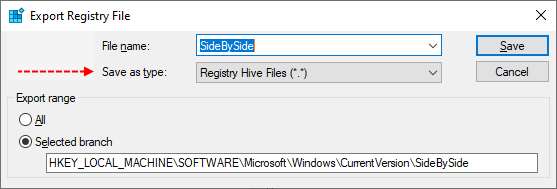Hello,
I am not able to install kb5011487 on my Windows 10 20H2 installation since it came out in February, I have even tried installing CAB file directly and also MSU package, but with same result.
I also tried to do in-place Upgrade to 21H2 but it failed with "0xC1900101 - 0x30018 SYSPREP_SPECIALIZE" error, and I am assuming that the root cause may be the same as for the KB in question.
I am attaching all the logs required, I have also tried to install the update once more after completing steps from 1 to 5 from the instruction, so it should be reflected in the logs.
Please advise as I do not want to proceed with clean install due to various reasons
I am not able to install kb5011487 on my Windows 10 20H2 installation since it came out in February, I have even tried installing CAB file directly and also MSU package, but with same result.
I also tried to do in-place Upgrade to 21H2 but it failed with "0xC1900101 - 0x30018 SYSPREP_SPECIALIZE" error, and I am assuming that the root cause may be the same as for the KB in question.
I am attaching all the logs required, I have also tried to install the update once more after completing steps from 1 to 5 from the instruction, so it should be reflected in the logs.
Please advise as I do not want to proceed with clean install due to various reasons