mashendarto
Active member
- Aug 14, 2018
- 26
Hello Sysnative,
I am using win10 version 1803 and I got Cumulative Update for Windows 10 Version 1803 for x64-based Systems (KB4343909) - Error 0x80070246
I already follow your instruction from your URL below :
https://www.sysnative.com/forums/windows-update/4736-windows-update-forum-posting-instructions.html
I do SFCFix perform and I got Error 582 as per image below :
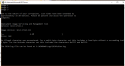
and here is CBS log file : https://1drv.ms/f/s!AkQ_2vPVV9k6tnDsly6_WZfHRJxl
and here is DISM log file : View attachment dism.log
Please help me and many thanks.
I am using win10 version 1803 and I got Cumulative Update for Windows 10 Version 1803 for x64-based Systems (KB4343909) - Error 0x80070246
I already follow your instruction from your URL below :
https://www.sysnative.com/forums/windows-update/4736-windows-update-forum-posting-instructions.html
I do SFCFix perform and I got Error 582 as per image below :
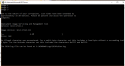
and here is CBS log file : https://1drv.ms/f/s!AkQ_2vPVV9k6tnDsly6_WZfHRJxl
and here is DISM log file : View attachment dism.log
Please help me and many thanks.



