master94ga
Well-known member
- Apr 3, 2016
- 51
Hello, since yesterday I have high latency and audio problem on twtich and sometimes also on youtube. Also gaming is a bit affected...
Various info:
What I did:
Latency moon:
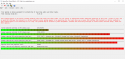
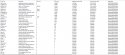
Attached the zip!
Thanks for further help
Various info:
- Windows 10 x64
- Phenom II 945
- GTX 660
- Asrock 980DE3/U3S3
- OCZ ZT 550W
What I did:
- Updated the driver
- Updated bios
Latency moon:
Read More:
CONCLUSION
Your system appears to be having trouble handling real-time audio and other tasks. You are likely to experience buffer underruns appearing as drop outs, clicks or pops. One or more DPC routines that belong to a driver running in your system appear to be executing for too long. Also one or more ISR routines that belong to a driver running in your system appear to be executing for too long. One problem may be related to power management, disable CPU throttling settings in Control Panel and BIOS setup. Check for BIOS updates.
LatencyMon has been analyzing your system for 0:23:30 (h:mm:ss) on all processors.
_________________________________________________________________________________________________________
SYSTEM INFORMATION
_________________________________________________________________________________________________________
Computer name: DESKTOP-3FPD6Q2
OS version: Windows 8 , 6.2, build: 9200 (x64)
Hardware: ASRock, 980DE3/U3S3
CPU: AuthenticAMD AMD Phenom(tm) II X4 945 Processor
Logical processors: 4
Processor groups: 1
RAM: 8191 MB total
_________________________________________________________________________________________________________
CPU SPEED
_________________________________________________________________________________________________________
Reported CPU speed: 3006 MHz
Note: reported execution times may be calculated based on a fixed reported CPU speed. Disable variable speed settings like Intel Speed Step and AMD Cool N Quiet in the BIOS setup for more accurate results.
_________________________________________________________________________________________________________
MEASURED INTERRUPT TO DPC LATENCIES
_________________________________________________________________________________________________________
The interrupt to DPC latency reflects the measured interval in which a DPC could execute in response to a hardware request from the moment the interrupt service routine started execution.
Highest measured interrupt to DPC latency (µs): 45875,566108
Average measured interrupt to DPC latency (µs): 7,633013
_________________________________________________________________________________________________________
REPORTED ISRs
_________________________________________________________________________________________________________
Interrupt service routines are routines installed by the OS and device drivers that execute in response to a hardware interrupt signal.
Highest ISR routine execution time (µs): 47676,763473
Driver with highest ISR routine execution time: storport.sys - Microsoft Storage Port Driver, Microsoft Corporation
Highest reported total ISR routine time (%): 0,562146
Driver with highest ISR total time: dxgkrnl.sys - DirectX Graphics Kernel, Microsoft Corporation
Total time spent in ISRs (%) 0,759087
ISR count (execution time <250 µs): 1557178
ISR count (execution time 250-500 µs): 0
ISR count (execution time 500-999 µs): 20161
ISR count (execution time 1000-1999 µs): 4992
ISR count (execution time 2000-3999 µs): 421
ISR count (execution time >=4000 µs): 0
_________________________________________________________________________________________________________
REPORTED DPCs
_________________________________________________________________________________________________________
DPC routines are part of the interrupt servicing dispatch mechanism and disable the possibility for a process to utilize the CPU while it is interrupted until the DPC has finished execution.
Highest DPC routine execution time (µs): 23208,539920
Driver with highest DPC routine execution time: nvlddmkm.sys - NVIDIA Windows Kernel Mode Driver, Version 364.72 , NVIDIA Corporation
Highest reported total DPC routine time (%): 0,095220
Driver with highest DPC total execution time: dxgkrnl.sys - DirectX Graphics Kernel, Microsoft Corporation
Total time spent in DPCs (%) 0,483159
DPC count (execution time <250 µs): 3936507
DPC count (execution time 250-500 µs): 0
DPC count (execution time 500-999 µs): 1951
DPC count (execution time 1000-1999 µs): 1451
DPC count (execution time 2000-3999 µs): 85
DPC count (execution time >=4000 µs): 0
_________________________________________________________________________________________________________
REPORTED HARD PAGEFAULTS
_________________________________________________________________________________________________________
Hard pagefaults are events that get triggered by making use of virtual memory that is not resident in RAM but backed by a memory mapped file on disk. The process of resolving the hard pagefault requires reading in the memory from disk while the process is interrupted and blocked from execution.
NOTE: some processes were hit by hard pagefaults. If these were programs producing audio, they are likely to interrupt the audio stream resulting in dropouts, clicks and pops. Check the Processes tab to see which programs were hit.
Process with highest pagefault count: svchost.exe
Total number of hard pagefaults 106196
Hard pagefault count of hardest hit process: 43661
Highest hard pagefault resolution time (µs): 266635757306,3750
Total time spent in hard pagefaults (%): 4754,174426
Number of processes hit: 33
_________________________________________________________________________________________________________
PER CPU DATA
_________________________________________________________________________________________________________
CPU 0 Interrupt cycle time (s): 85,250434
CPU 0 ISR highest execution time (µs): 47676,763473
CPU 0 ISR total execution time (s): 39,592760
CPU 0 ISR count: 1483857
CPU 0 DPC highest execution time (µs): 23208,539920
CPU 0 DPC total execution time (s): 21,398670
CPU 0 DPC count: 3516294
_________________________________________________________________________________________________________
CPU 1 Interrupt cycle time (s): 19,290383
CPU 1 ISR highest execution time (µs): 44581,578842
CPU 1 ISR total execution time (s): 2,763683
CPU 1 ISR count: 91289
CPU 1 DPC highest execution time (µs): 4199,740186
CPU 1 DPC total execution time (s): 3,435903
CPU 1 DPC count: 228634
_________________________________________________________________________________________________________
CPU 2 Interrupt cycle time (s): 15,859069
CPU 2 ISR highest execution time (µs): 22660,585828
CPU 2 ISR total execution time (s): 0,456524
CPU 2 ISR count: 7744
CPU 2 DPC highest execution time (µs): 1575,442116
CPU 2 DPC total execution time (s): 1,407118
CPU 2 DPC count: 113460
_________________________________________________________________________________________________________
CPU 3 Interrupt cycle time (s): 12,426881
CPU 3 ISR highest execution time (µs): 6,181969
CPU 3 ISR total execution time (s): 0,000027
CPU 3 ISR count: 9
CPU 3 DPC highest execution time (µs): 1630,807053
CPU 3 DPC total execution time (s): 1,008780
CPU 3 DPC count: 81615
_________________________________________________________________________________________________________
Your system appears to be having trouble handling real-time audio and other tasks. You are likely to experience buffer underruns appearing as drop outs, clicks or pops. One or more DPC routines that belong to a driver running in your system appear to be executing for too long. Also one or more ISR routines that belong to a driver running in your system appear to be executing for too long. One problem may be related to power management, disable CPU throttling settings in Control Panel and BIOS setup. Check for BIOS updates.
LatencyMon has been analyzing your system for 0:23:30 (h:mm:ss) on all processors.
_________________________________________________________________________________________________________
SYSTEM INFORMATION
_________________________________________________________________________________________________________
Computer name: DESKTOP-3FPD6Q2
OS version: Windows 8 , 6.2, build: 9200 (x64)
Hardware: ASRock, 980DE3/U3S3
CPU: AuthenticAMD AMD Phenom(tm) II X4 945 Processor
Logical processors: 4
Processor groups: 1
RAM: 8191 MB total
_________________________________________________________________________________________________________
CPU SPEED
_________________________________________________________________________________________________________
Reported CPU speed: 3006 MHz
Note: reported execution times may be calculated based on a fixed reported CPU speed. Disable variable speed settings like Intel Speed Step and AMD Cool N Quiet in the BIOS setup for more accurate results.
_________________________________________________________________________________________________________
MEASURED INTERRUPT TO DPC LATENCIES
_________________________________________________________________________________________________________
The interrupt to DPC latency reflects the measured interval in which a DPC could execute in response to a hardware request from the moment the interrupt service routine started execution.
Highest measured interrupt to DPC latency (µs): 45875,566108
Average measured interrupt to DPC latency (µs): 7,633013
_________________________________________________________________________________________________________
REPORTED ISRs
_________________________________________________________________________________________________________
Interrupt service routines are routines installed by the OS and device drivers that execute in response to a hardware interrupt signal.
Highest ISR routine execution time (µs): 47676,763473
Driver with highest ISR routine execution time: storport.sys - Microsoft Storage Port Driver, Microsoft Corporation
Highest reported total ISR routine time (%): 0,562146
Driver with highest ISR total time: dxgkrnl.sys - DirectX Graphics Kernel, Microsoft Corporation
Total time spent in ISRs (%) 0,759087
ISR count (execution time <250 µs): 1557178
ISR count (execution time 250-500 µs): 0
ISR count (execution time 500-999 µs): 20161
ISR count (execution time 1000-1999 µs): 4992
ISR count (execution time 2000-3999 µs): 421
ISR count (execution time >=4000 µs): 0
_________________________________________________________________________________________________________
REPORTED DPCs
_________________________________________________________________________________________________________
DPC routines are part of the interrupt servicing dispatch mechanism and disable the possibility for a process to utilize the CPU while it is interrupted until the DPC has finished execution.
Highest DPC routine execution time (µs): 23208,539920
Driver with highest DPC routine execution time: nvlddmkm.sys - NVIDIA Windows Kernel Mode Driver, Version 364.72 , NVIDIA Corporation
Highest reported total DPC routine time (%): 0,095220
Driver with highest DPC total execution time: dxgkrnl.sys - DirectX Graphics Kernel, Microsoft Corporation
Total time spent in DPCs (%) 0,483159
DPC count (execution time <250 µs): 3936507
DPC count (execution time 250-500 µs): 0
DPC count (execution time 500-999 µs): 1951
DPC count (execution time 1000-1999 µs): 1451
DPC count (execution time 2000-3999 µs): 85
DPC count (execution time >=4000 µs): 0
_________________________________________________________________________________________________________
REPORTED HARD PAGEFAULTS
_________________________________________________________________________________________________________
Hard pagefaults are events that get triggered by making use of virtual memory that is not resident in RAM but backed by a memory mapped file on disk. The process of resolving the hard pagefault requires reading in the memory from disk while the process is interrupted and blocked from execution.
NOTE: some processes were hit by hard pagefaults. If these were programs producing audio, they are likely to interrupt the audio stream resulting in dropouts, clicks and pops. Check the Processes tab to see which programs were hit.
Process with highest pagefault count: svchost.exe
Total number of hard pagefaults 106196
Hard pagefault count of hardest hit process: 43661
Highest hard pagefault resolution time (µs): 266635757306,3750
Total time spent in hard pagefaults (%): 4754,174426
Number of processes hit: 33
_________________________________________________________________________________________________________
PER CPU DATA
_________________________________________________________________________________________________________
CPU 0 Interrupt cycle time (s): 85,250434
CPU 0 ISR highest execution time (µs): 47676,763473
CPU 0 ISR total execution time (s): 39,592760
CPU 0 ISR count: 1483857
CPU 0 DPC highest execution time (µs): 23208,539920
CPU 0 DPC total execution time (s): 21,398670
CPU 0 DPC count: 3516294
_________________________________________________________________________________________________________
CPU 1 Interrupt cycle time (s): 19,290383
CPU 1 ISR highest execution time (µs): 44581,578842
CPU 1 ISR total execution time (s): 2,763683
CPU 1 ISR count: 91289
CPU 1 DPC highest execution time (µs): 4199,740186
CPU 1 DPC total execution time (s): 3,435903
CPU 1 DPC count: 228634
_________________________________________________________________________________________________________
CPU 2 Interrupt cycle time (s): 15,859069
CPU 2 ISR highest execution time (µs): 22660,585828
CPU 2 ISR total execution time (s): 0,456524
CPU 2 ISR count: 7744
CPU 2 DPC highest execution time (µs): 1575,442116
CPU 2 DPC total execution time (s): 1,407118
CPU 2 DPC count: 113460
_________________________________________________________________________________________________________
CPU 3 Interrupt cycle time (s): 12,426881
CPU 3 ISR highest execution time (µs): 6,181969
CPU 3 ISR total execution time (s): 0,000027
CPU 3 ISR count: 9
CPU 3 DPC highest execution time (µs): 1630,807053
CPU 3 DPC total execution time (s): 1,008780
CPU 3 DPC count: 81615
_________________________________________________________________________________________________________
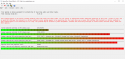
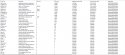
Attached the zip!
Thanks for further help




