JamesDean
Member
- Jun 26, 2024
- 5
Hi Everyone,
I'd appreciate any help you guys might be able to provide. I've got a Windows Server 2022 VM that has been failing updates for a bit. I went to attempt to fix this and dug into what appears to be a corrupt or missing component. SFC/DISM are both uncooperative.
I'd tried to rebuild the component store/dism using the a number of helpful guides I found online however just about all of them fail with the component store has been corrupted.
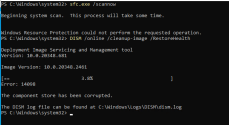
I also attempted to use the original ISO as source material:
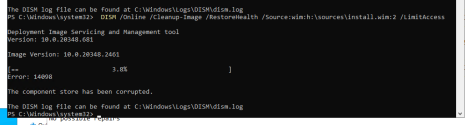
In looking at the dism.log, it always seems to come back to this error:
024-06-26 13:43:22, Info CSI 00000001 Shim considered [l:126]'\??\C:\Windows\Servicing\amd64_microsoft-windows-servicingstack_31bf3856ad364e35_10.0.20348.2522_none_b1c04a98f9919dff\wcp.dll' : got STATUS_OBJECT_PATH_NOT_FOUND
2024-06-26 13:43:22, Info CSI 00000002 Shim considered [l:123]'\??\C:\Windows\WinSxS\amd64_microsoft-windows-servicingstack_31bf3856ad364e35_10.0.20348.2522_none_b1c04a98f9919dff\wcp.dll' : got STATUS_SUCCESS
In the meantime, I am going to try borrowing the SxS and Servicing folder from a healthy server and doing the restore health command as outlined here.
Appreciate any pointers or help you guys can provide. This site has been and is an outstanding resource for all these fun problems!
--Kris
I'd appreciate any help you guys might be able to provide. I've got a Windows Server 2022 VM that has been failing updates for a bit. I went to attempt to fix this and dug into what appears to be a corrupt or missing component. SFC/DISM are both uncooperative.
I'd tried to rebuild the component store/dism using the a number of helpful guides I found online however just about all of them fail with the component store has been corrupted.
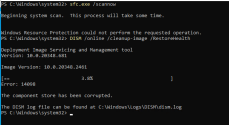
I also attempted to use the original ISO as source material:
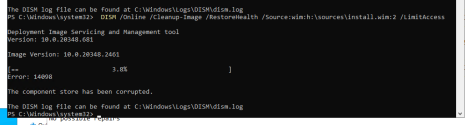
In looking at the dism.log, it always seems to come back to this error:
024-06-26 13:43:22, Info CSI 00000001 Shim considered [l:126]'\??\C:\Windows\Servicing\amd64_microsoft-windows-servicingstack_31bf3856ad364e35_10.0.20348.2522_none_b1c04a98f9919dff\wcp.dll' : got STATUS_OBJECT_PATH_NOT_FOUND
2024-06-26 13:43:22, Info CSI 00000002 Shim considered [l:123]'\??\C:\Windows\WinSxS\amd64_microsoft-windows-servicingstack_31bf3856ad364e35_10.0.20348.2522_none_b1c04a98f9919dff\wcp.dll' : got STATUS_SUCCESS
In the meantime, I am going to try borrowing the SxS and Servicing folder from a healthy server and doing the restore health command as outlined here.
Appreciate any pointers or help you guys can provide. This site has been and is an outstanding resource for all these fun problems!
--Kris

