Startup Repair in Windows Vista or Windows 7
- Start by accessing the Windows Recovery Options.
- Make sure the appropriate partition is marked active prior to running Startup Repair.
- Run Startup Repair.
- Let Windows continue Searching for problems...
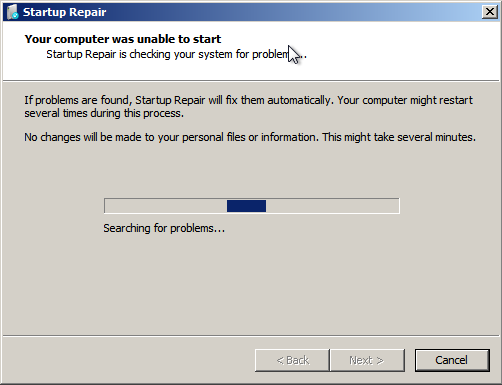
- You may choose to Restore or Cancel when asked. If you already tried a restore, try canceling to see if Windows can repair the problem.
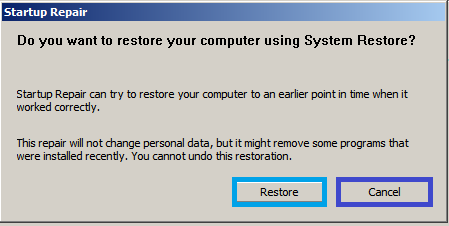
- Windows will continue Attempting repairs...
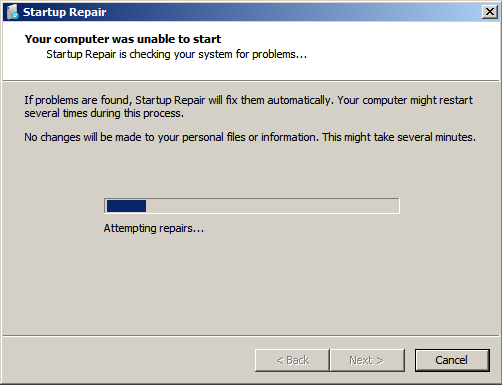
- When Startup Repair finishes, you may receive the following message:
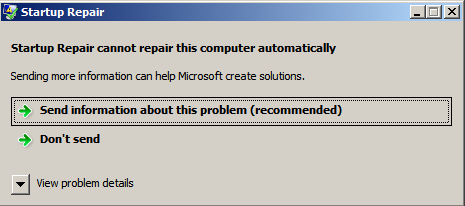
- Do not despair if you see the above message. Restart the system, and run Startup Repair again.
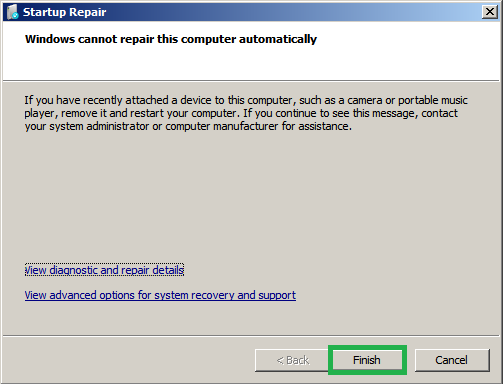
- You may need to run Startup Repair up to three times. If you click on View diagnostic and repair details, you can see all the steps that Startup Repair accomplishes.
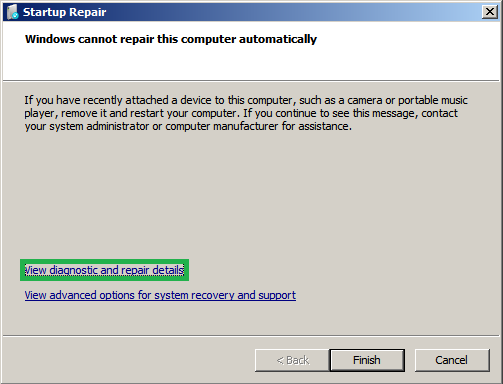
- The reason for running Startup Repair up to three times is:
- Startup Repair first attempts to restore your system to an earlier time to resolve possible registry corruption or damage.
- It then runs SFC /SCANNOW to check for corrupted Windows files.
- It may also run a disk check and attempt to automatically fix the boot configuration.
- Startup Repair first attempts to restore your system to an earlier time to resolve possible registry corruption or damage.
- Depending on the extent of the corruption or damage, each of these may require a reboot to resolve problems. Since there are three tasks that may require a reboot, sometimes Startup Repair needs to be run three times to allow each task to finish.
Last edited:
