bazilio113
Member
- Jun 7, 2024
- 8
Hi, i got a problem which seems chkdsk can't fix, few days ago after i installed second Samsung SSD and got a freeze of system during opening chrome, i have old 2012 motherboard, so probably sata2 connector didn't work well with it, anyway i fixed it and just changed SSD conneciton to other socket. Freeze gone. But after this case system disc E: with windows 10 seems got corrupted, i checked it with chkdsk with /F and got what doesn't look good: The USA check value, 0x0, at block 0x1 is incorrect.
Then i checked my system SSD disk with Victoria 5.37 tool, but it shows not problems with sectors, all of them are fine. But chkdsk can't fix this specific error looks like, anything i can do without redoing partitions, killing my win 10 system and such bad things? System win 10 SSD is pretty new, so i doubt it's hardware problem.
System win 10 SSD is pretty new, so i doubt it's hardware problem.
Here is chkdsk with /R key results:
Victoria with S.M.A.R.T:
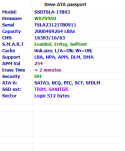
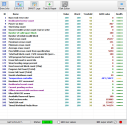
Motherboard Gigabyte GA-X58A-UD3R v2
Then i checked my system SSD disk with Victoria 5.37 tool, but it shows not problems with sectors, all of them are fine. But chkdsk can't fix this specific error looks like, anything i can do without redoing partitions, killing my win 10 system and such bad things?
Here is chkdsk with /R key results:
Code:
Checking file system on E:
The type of the file system is NTFS.
Volume label is Новый том.
A disk check has been scheduled.
Windows will now check the disk.
Stage 1: Examining basic file system structure ...
The USA check value, 0x0, at block 0x1 is incorrect.
The expected value is 0x2.
The USA check value, 0x0, at block 0x1 is incorrect.
The expected value is 0x2.
The USA check value, 0x0, at block 0x1 is incorrect.
The expected value is 0x2.
The USA check value, 0x0, at block 0x1 is incorrect.
The expected value is 0x2.
The USA check value, 0x0, at block 0x1 is incorrect.
The expected value is 0x2.
The USA check value, 0x0, at block 0x1 is incorrect.
The expected value is 0x2.
The USA check value, 0x0, at block 0x1 is incorrect.
The expected value is 0x2.
The USA check value, 0x0, at block 0x1 is incorrect.
The expected value is 0x2.
The USA check value, 0x0, at block 0x1 is incorrect.
The expected value is 0x2.
The USA check value, 0x0, at block 0x1 is incorrect.
The expected value is 0x2.
The USA check value, 0x0, at block 0x1 is incorrect.
The expected value is 0x2.
The USA check value, 0x0, at block 0x1 is incorrect.
The expected value is 0x2.
4750592 file records processed.
File verification completed.
Phase duration (File record verification): 44.71 seconds.
12761 large file records processed.
Phase duration (Orphan file record recovery): 0.00 milliseconds.
0 bad file records processed.
Phase duration (Bad file record checking): 0.92 milliseconds.
Stage 2: Examining file name linkage ...
The USA check value, 0x0, at block 0x1 is incorrect.
The expected value is 0x2.
The USA check value, 0x0, at block 0x1 is incorrect.
The expected value is 0x2.
The USA check value, 0x0, at block 0x1 is incorrect.
The expected value is 0x2.
The USA check value, 0x0, at block 0x1 is incorrect.
The expected value is 0x2.
The USA check value, 0x0, at block 0x1 is incorrect.
The expected value is 0x2.
The USA check value, 0x0, at block 0x1 is incorrect.
The expected value is 0x2.
The USA check value, 0x0, at block 0x1 is incorrect.
The expected value is 0x2.
The USA check value, 0x0, at block 0x1 is incorrect.
The expected value is 0x2.
The USA check value, 0x0, at block 0x1 is incorrect.
The expected value is 0x2.
The USA check value, 0x0, at block 0x1 is incorrect.
The expected value is 0x2.
The USA check value, 0x0, at block 0x1 is incorrect.
The expected value is 0x2.
The USA check value, 0x0, at block 0x1 is incorrect.
The expected value is 0x2.
5041 reparse records processed.
6199808 index entries processed.
Index verification completed.
Phase duration (Index verification): 2.73 minutes.
0 unindexed files scanned.
Phase duration (Orphan reconnection): 3.91 minutes.
0 unindexed files recovered to lost and found.
Phase duration (Orphan recovery to lost and found): 2.06 milliseconds.
5041 reparse records processed.
Phase duration (Reparse point and Object ID verification): 40.82 milliseconds.
Stage 3: Examining security descriptors ...
Cleaning up 14 unused index entries from index $SII of file 0x9.
Cleaning up 14 unused index entries from index $SDH of file 0x9.
Cleaning up 14 unused security descriptors.
Security descriptor verification completed.
Phase duration (Security descriptor verification): 73.19 milliseconds.
724609 data files processed.
Phase duration (Data attribute verification): 1.03 milliseconds.
CHKDSK is verifying Usn Journal...
38628696 USN bytes processed.
Usn Journal verification completed.
Phase duration (USN journal verification): 238.28 milliseconds.
Stage 4: Looking for bad clusters in user file data ...
4750576 files processed.
File data verification completed.
Phase duration (User file recovery): 59.47 minutes.
Stage 5: Looking for bad, free clusters ...
105457814 free clusters processed.
Free space verification is complete.
Phase duration (Free space recovery): 0.00 milliseconds.
Windows has scanned the file system and found no problems.
No further action is required.
1000098903 KB total disk space.
572030412 KB in 2989177 files.
1344664 KB in 724610 indexes.
0 KB in bad sectors.
4892571 KB in use by the system.
65536 KB occupied by the log file.
421831256 KB available on disk.
4096 bytes in each allocation unit.
250024725 total allocation units on disk.
105457814 allocation units available on disk.
Total duration: 1.11 hours (4012840 ms).
Internal Info:
00 7d 48 00 ff aa 38 00 8b a8 5e 00 00 00 00 00 .}H...8...^.....
83 12 00 00 2e 01 00 00 00 00 00 00 00 00 00 00 ................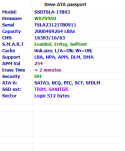
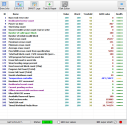
Motherboard Gigabyte GA-X58A-UD3R v2
