SFC error - "Windows Resource Protection could not start the repair service."
Hi guys,
please help me.
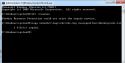

View attachment cbs.txt
Please find CBS attached!
Hi guys,
please help me.
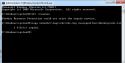
View attachment cbs.txt
Please find CBS attached!
