MetalicMan
Well-known member
- Apr 29, 2023
- 60
Hi guys!
Thanks for having this corner
As stated, this Windows server shows this message, witch translated is like "We are having difficulties downloading updates. Restarting the device may help"
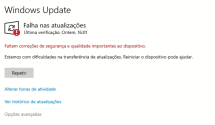
I've tried reset windows update
I've tried sfc (stops/exits at 75%)
I've tried DISM check and repair
So, and as per instructions, I hope there is nothing missing
Thanks in advance,
Thanks for having this corner
As stated, this Windows server shows this message, witch translated is like "We are having difficulties downloading updates. Restarting the device may help"
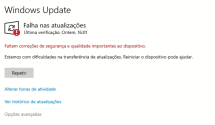
I've tried reset windows update
I've tried sfc (stops/exits at 75%)
I've tried DISM check and repair
So, and as per instructions, I hope there is nothing missing
Thanks in advance,





