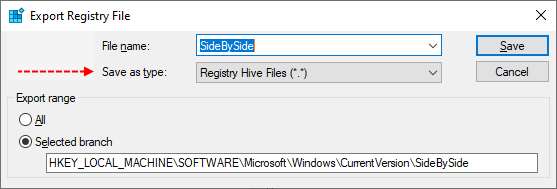We're running Server 2022 Standard, Version 21H2 Build 20348.524
On this server we're experiencing consistent, and nearly constant crashes of explorer.exe.
We've run the recommended program to auto fix it:
SFC /Scannow
DISM /Online /Cleanup-Image /CheckHealth
DISM /Online /Cleanup-Image /ScanHealth
DISM /Online /Cleanup-Image /restoreHealth (This command has been run both targeting our source folder Source :\Source, and not)
:\Source, and not)
SFC /Scannow
SFC /Scannow
Still no luck on the two files that are showing as corrupt. The log file is from the last scan run last night. Aside from timestamps it has not changed from the first one we ran.
We've run SFCfix but it keeps crashing, I had a similar problem a few months ago that was resolved using an SFCfix script downloaded from here. I tried the same solution, but it did't work this time.
On this server we're experiencing consistent, and nearly constant crashes of explorer.exe.
We've run the recommended program to auto fix it:
SFC /Scannow
DISM /Online /Cleanup-Image /CheckHealth
DISM /Online /Cleanup-Image /ScanHealth
DISM /Online /Cleanup-Image /restoreHealth (This command has been run both targeting our source folder Source
SFC /Scannow
SFC /Scannow
Still no luck on the two files that are showing as corrupt. The log file is from the last scan run last night. Aside from timestamps it has not changed from the first one we ran.
We've run SFCfix but it keeps crashing, I had a similar problem a few months ago that was resolved using an SFCfix script downloaded from here. I tried the same solution, but it did't work this time.