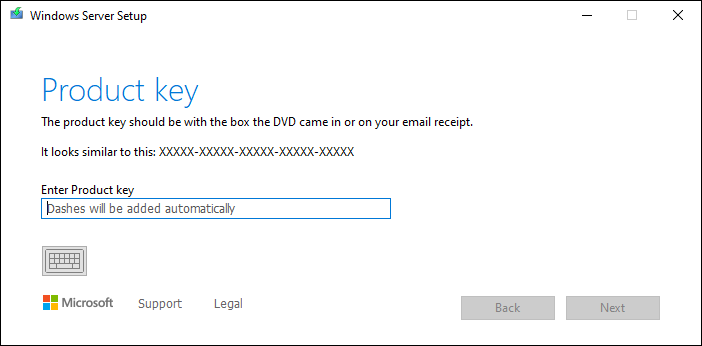hdservices
Member
- Jun 4, 2024
- 6
Good evening,
On 1 server I can not update anymore to the latest monthly CU.
Other updates for Microsoft Exchange is still succeeding. It only refers to the monthly Cumulative Update.
Current version is 20348.768 (June 2022)
When I run SFCFix it says:
SFCFix version 3.0.2.1 by niemiro.
Start time: 2024-06-04 23:33:54.033
Microsoft Windows Server 10 Build 20348 - amd64
Not using a script file.
SFCFix version 3.0.2.1 by niemiro has encountered an unhandled exception.
Currently storing 0 datablocks.
Finish time: 2024-06-04 23:34:06.887
----------------------EOF-----------------------
Attached you can find the logs, hope you can help me out.
On 1 server I can not update anymore to the latest monthly CU.
Other updates for Microsoft Exchange is still succeeding. It only refers to the monthly Cumulative Update.
Current version is 20348.768 (June 2022)
When I run SFCFix it says:
SFCFix version 3.0.2.1 by niemiro.
Start time: 2024-06-04 23:33:54.033
Microsoft Windows Server 10 Build 20348 - amd64
Not using a script file.
SFCFix version 3.0.2.1 by niemiro has encountered an unhandled exception.
Currently storing 0 datablocks.
Finish time: 2024-06-04 23:34:06.887
----------------------EOF-----------------------
Attached you can find the logs, hope you can help me out.