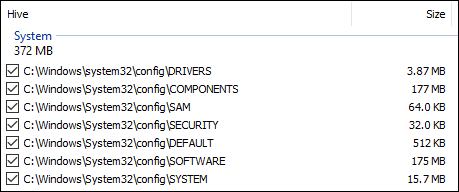I failed to read basic instructions.
I am following them now, and will update the post soon
Hi.
I am having issues with a Server 2019, failing windows update.
It has done so for a few months, and new KB/patches has not solved the issue.
Some update files are missing or have problems. We'll try to download the update again later. Error code: (0x80073712)
The update goes to 20% for a while, then skips to 100% for a few minutes and then fails.
Sometimes SFC /Scannow will find an error, sometimes it won't.
Sometimes DISM will find corruption, and sometimes it won't.
This is an Citrix Golden Image, and inplace upgrade is unfortunately not supported and fails.
I have tried repairing with DISM Online, with .ISO file and with WINSXS from another installation, but without luck.
For some reason, this site always shows up when I am troubleshooting (Read googling), and I figured I would give it a try, since this issue is becoming more and more frustrating.
Any help i highly appreciated.
I am following them now, and will update the post soon
Hi.
I am having issues with a Server 2019, failing windows update.
It has done so for a few months, and new KB/patches has not solved the issue.
Some update files are missing or have problems. We'll try to download the update again later. Error code: (0x80073712)
The update goes to 20% for a while, then skips to 100% for a few minutes and then fails.
Sometimes SFC /Scannow will find an error, sometimes it won't.
Sometimes DISM will find corruption, and sometimes it won't.
This is an Citrix Golden Image, and inplace upgrade is unfortunately not supported and fails.
I have tried repairing with DISM Online, with .ISO file and with WINSXS from another installation, but without luck.
For some reason, this site always shows up when I am troubleshooting (Read googling), and I figured I would give it a try, since this issue is becoming more and more frustrating.
Any help i highly appreciated.
Last edited: