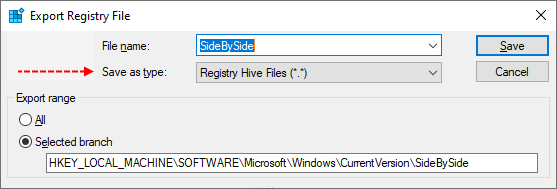Hi,
I'm getting the error 0x800f0986 when trying to install windows updates on a server 2019.
sfc /scannow > no issues found
Dism /Online /Cleanup-Image /ScanHealth
No component store corruption detected.
Dism /Online /Cleanup-Image /CheckHealth
No component store corruption detected.
I'm on a corporate enviroment, is it possible to manually fix this instead of the tool you provide for security reasons?
I'm not allowed to use the tool.
Thanks in advance.
I'm getting the error 0x800f0986 when trying to install windows updates on a server 2019.
sfc /scannow > no issues found
Dism /Online /Cleanup-Image /ScanHealth
No component store corruption detected.
Dism /Online /Cleanup-Image /CheckHealth
No component store corruption detected.
I'm on a corporate enviroment, is it possible to manually fix this instead of the tool you provide for security reasons?
I'm not allowed to use the tool.
Thanks in advance.