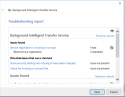Hello,
I'm stuck on fixing Windows update error 0x80070006.The WindowsUpdate.log file is attached (Get-Windowsupatelog) and CBS.log
I have runnend the Windows update & Background Intelligent Transfer Service repair already many times it tries to fix always: Reset Service registration.
I think it is due to the BITS service which is not functionning correctly but I cannot get this fixed. I can start the service but a few minutes later it stops again. I can manually download updates from the updatecatalog and install them manually without issues it is someting wrong with searching for updates.
This is Always returning in the logs:
2020/05/08 14:01:47.5590549 4424 2708 ComApi *RESUMED* Search ClientId = NULL
2020/05/08 14:01:47.8671376 4424 2708 ComApi Updates found = 62
2020/05/08 14:01:47.8671385 4424 2708 ComApi * END * Search ClientId = NULL
2020/05/08 14:11:29.7286894 1132 4152 ComApi * START * Init Search ClientId = UpdateOrchestrator
2020/05/08 14:11:29.7286926 1132 4152 ComApi * START * Search ClientId = UpdateOrchestrator
2020/05/08 14:11:29.7297503 5540 7508 Agent Failed to duplicate handle with error 80070006.
2020/05/08 14:11:29.7298702 1132 4152 ComApi ISusInternal:: BeginFindUpdates failed, hr=80070006
2020/05/08 14:11:29.7298758 1132 4152 ComApi Exit code = 0x80070006
Other thinks tried:
renamed C:\Windows\SoftwareDistribution
Dism /online /cleanup-image /scanhealth
DISM /Online /Cleanup-Image /RestoreHealth
sfc /scannow
BITS fixes:
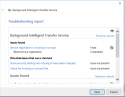
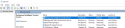
I'm stuck on fixing Windows update error 0x80070006.The WindowsUpdate.log file is attached (Get-Windowsupatelog) and CBS.log
I have runnend the Windows update & Background Intelligent Transfer Service repair already many times it tries to fix always: Reset Service registration.
I think it is due to the BITS service which is not functionning correctly but I cannot get this fixed. I can start the service but a few minutes later it stops again. I can manually download updates from the updatecatalog and install them manually without issues it is someting wrong with searching for updates.
This is Always returning in the logs:
2020/05/08 14:01:47.5590549 4424 2708 ComApi *RESUMED* Search ClientId = NULL
2020/05/08 14:01:47.8671376 4424 2708 ComApi Updates found = 62
2020/05/08 14:01:47.8671385 4424 2708 ComApi * END * Search ClientId = NULL
2020/05/08 14:11:29.7286894 1132 4152 ComApi * START * Init Search ClientId = UpdateOrchestrator
2020/05/08 14:11:29.7286926 1132 4152 ComApi * START * Search ClientId = UpdateOrchestrator
2020/05/08 14:11:29.7297503 5540 7508 Agent Failed to duplicate handle with error 80070006.
2020/05/08 14:11:29.7298702 1132 4152 ComApi ISusInternal:: BeginFindUpdates failed, hr=80070006
2020/05/08 14:11:29.7298758 1132 4152 ComApi Exit code = 0x80070006
Other thinks tried:
renamed C:\Windows\SoftwareDistribution
Dism /online /cleanup-image /scanhealth
DISM /Online /Cleanup-Image /RestoreHealth
sfc /scannow
BITS fixes:
- Renaming C:\Users\All Users\Microsoft\Network\Downloader
- Renaming windir\Catroot2 directory.