XDULEYBOPI
Well-known member
- Apr 27, 2023
- 113
Been trying to resolve this on/off for a while now. The latest error WU error is...
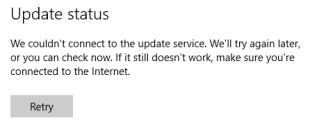
..and yet the VM has access to the internet, and always has.
The 'trustedinstaller' service is running, and has been restarted.
Tried all sorts with SFC, SFCFix and DISM, with and without safe mode. Any help is appreciated.
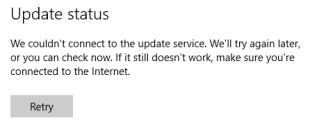
..and yet the VM has access to the internet, and always has.
Code:
C:\Windows\system32>sfc /scannow
Windows Resource Protection could not start the repair service.
C:\Windows\system32>
Code:
C:\Windows\system32>dism /online /cleanup-image /restorehealth
Deployment Image Servicing and Management tool
Version: 10.0.14393.4169
Error: 3
An initialization error occurred.
For more information, review the log file.
The DISM log file can be found at C:\Windows\Logs\DISM\dism.logTried all sorts with SFC, SFCFix and DISM, with and without safe mode. Any help is appreciated.




