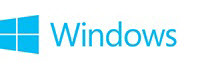
Requesting SysInternals AutoRuns ARN File
Info
Requesting SysInternals AutoRuns ARN File
These instructions can be pasted into a post to request a SysInternals AutoRuns ARN file from an OP
The SysInternals AutoRuns file found in the BSOD OP-attached jcgriff2/Sysnative BSOD Dump + File Collection app output zip file is the TEXT File version and is rather difficult to read, in my opinion. Therefore, you may want to request the AutoRuns ARN (default file extension) version from the OP.
This will allow you to view the AutoRuns ARN file directly in your local system's AutoRuns viewer. You will need to have AutoRuns on your system.
You should, as Windows and BSOD professionals, have the entire SysInternals Suite on your system. I suggest that you download and extract the 70+ stand-alone EXEs, which all SysInternals modules are, i.e., they do not need to be installed.
Sysinternals Suite - Windows Sysinternals
We used to get the AutoRuns ARN file output in the jcgriff2/Sysnative ZIP file, but something with AutoRuns went south and it was taking over 5 minutes for the AutoRuns ARN file to be written, so we switched over to text output. Since then, I have never used the AutoRuns text output ever again.
I now ask OPs for the AutoRuns ARN file when needed.
Simple sample instructions for the AutoRuns ARN file -
jcgriff2 said:Please download SysInternals AutoRuns and save to Desktop.
Direct download from Microsoft Live SysInternals - https://live.sysinternals.com/autoruns.exe
Go to Desktop; RIGHT-click on autoruns.exe; select "Run as Administrator"
Allow AutoRuns to scan the Registry - status is located on bottom-left of AutoRuns screen; when "Ready" -
Click on File (top-left of screen); Click on Save;
Save to Desktop as an ARN file (default file extension - name the file whatever you wish to)
Zip up the file - RIGHT-Click on the ARN file; select Send To; select Compressed (Zipped) Folder
Upload and attach the ZIP file to your next post
NOPARSE CODE FOR POSTS -
Code:
[noparse]
Please download SysInternals AutoRuns and save to Desktop.
Direct download from Microsoft Live SysInternals - https://live.sysinternals.com/autoruns.exe
Go to Desktop; RIGHT-click on [B]autoruns.exe[/B]; select "Run as Administrator"
Allow AutoRuns to scan the Registry - status is located on bottom-left of AutoRuns screen; when "[B]Ready[/B]" -
Click on [B]File[/B] (top-left of screen); Click on [B]Save;[/B]
Save to Desktop as an [b]ARN[/b] file (default file extension - name the file whatever you wish to)
Zip up the file - RIGHT-Click on the ARN file; select [B]Send To[/B]; select [B]Compressed (Zipped) Folder[/B]
Upload and attach the ZIP file to your next post
[/noparse]Please feel free to use the above NOPARSE instructions verbatim in your own post(s), if you wish to do so. Even though copyrighted, you have my permission and that of Sysnative Forums to use it for free.
Lastly, here is an example of SysInternals AutoRuns ARN file in the AutoRuns viewer -
Regards. . .
jcgriff2
Last edited by a moderator:
